
- Publication Recognition

How to Make a PowerPoint Presentation of Your Research Paper
- 4 minute read
- 130.2K views
Table of Contents
A research paper presentation is often used at conferences and in other settings where you have an opportunity to share your research, and get feedback from your colleagues. Although it may seem as simple as summarizing your research and sharing your knowledge, successful research paper PowerPoint presentation examples show us that there’s a little bit more than that involved.
In this article, we’ll highlight how to make a PowerPoint presentation from a research paper, and what to include (as well as what NOT to include). We’ll also touch on how to present a research paper at a conference.
Purpose of a Research Paper Presentation
The purpose of presenting your paper at a conference or forum is different from the purpose of conducting your research and writing up your paper. In this setting, you want to highlight your work instead of including every detail of your research. Likewise, a presentation is an excellent opportunity to get direct feedback from your colleagues in the field. But, perhaps the main reason for presenting your research is to spark interest in your work, and entice the audience to read your research paper.
So, yes, your presentation should summarize your work, but it needs to do so in a way that encourages your audience to seek out your work, and share their interest in your work with others. It’s not enough just to present your research dryly, to get information out there. More important is to encourage engagement with you, your research, and your work.
Tips for Creating Your Research Paper Presentation
In addition to basic PowerPoint presentation recommendations, which we’ll cover later in this article, think about the following when you’re putting together your research paper presentation:
- Know your audience : First and foremost, who are you presenting to? Students? Experts in your field? Potential funders? Non-experts? The truth is that your audience will probably have a bit of a mix of all of the above. So, make sure you keep that in mind as you prepare your presentation.
Know more about: Discover the Target Audience .
- Your audience is human : In other words, they may be tired, they might be wondering why they’re there, and they will, at some point, be tuning out. So, take steps to help them stay interested in your presentation. You can do that by utilizing effective visuals, summarize your conclusions early, and keep your research easy to understand.
- Running outline : It’s not IF your audience will drift off, or get lost…it’s WHEN. Keep a running outline, either within the presentation or via a handout. Use visual and verbal clues to highlight where you are in the presentation.
- Where does your research fit in? You should know of work related to your research, but you don’t have to cite every example. In addition, keep references in your presentation to the end, or in the handout. Your audience is there to hear about your work.
- Plan B : Anticipate possible questions for your presentation, and prepare slides that answer those specific questions in more detail, but have them at the END of your presentation. You can then jump to them, IF needed.
What Makes a PowerPoint Presentation Effective?
You’ve probably attended a presentation where the presenter reads off of their PowerPoint outline, word for word. Or where the presentation is busy, disorganized, or includes too much information. Here are some simple tips for creating an effective PowerPoint Presentation.
- Less is more: You want to give enough information to make your audience want to read your paper. So include details, but not too many, and avoid too many formulas and technical jargon.
- Clean and professional : Avoid excessive colors, distracting backgrounds, font changes, animations, and too many words. Instead of whole paragraphs, bullet points with just a few words to summarize and highlight are best.
- Know your real-estate : Each slide has a limited amount of space. Use it wisely. Typically one, no more than two points per slide. Balance each slide visually. Utilize illustrations when needed; not extraneously.
- Keep things visual : Remember, a PowerPoint presentation is a powerful tool to present things visually. Use visual graphs over tables and scientific illustrations over long text. Keep your visuals clean and professional, just like any text you include in your presentation.
Know more about our Scientific Illustrations Services .
Another key to an effective presentation is to practice, practice, and then practice some more. When you’re done with your PowerPoint, go through it with friends and colleagues to see if you need to add (or delete excessive) information. Double and triple check for typos and errors. Know the presentation inside and out, so when you’re in front of your audience, you’ll feel confident and comfortable.
How to Present a Research Paper
If your PowerPoint presentation is solid, and you’ve practiced your presentation, that’s half the battle. Follow the basic advice to keep your audience engaged and interested by making eye contact, encouraging questions, and presenting your information with enthusiasm.
We encourage you to read our articles on how to present a scientific journal article and tips on giving good scientific presentations .
Language Editing Plus
Improve the flow and writing of your research paper with Language Editing Plus. This service includes unlimited editing, manuscript formatting for the journal of your choice, reference check and even a customized cover letter. Learn more here , and get started today!

- Manuscript Preparation
Know How to Structure Your PhD Thesis
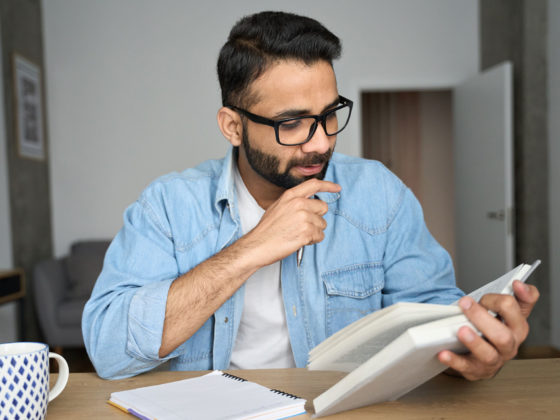
- Research Process
Systematic Literature Review or Literature Review?
You may also like.

What is a Good H-index?
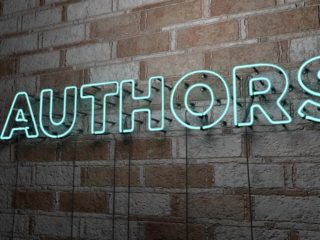
What is a Corresponding Author?

How to Submit a Paper for Publication in a Journal
Input your search keywords and press Enter.
- Google Slides Presentation Design
- Pitch Deck Design
- Powerpoint Redesign
- Other Design Services
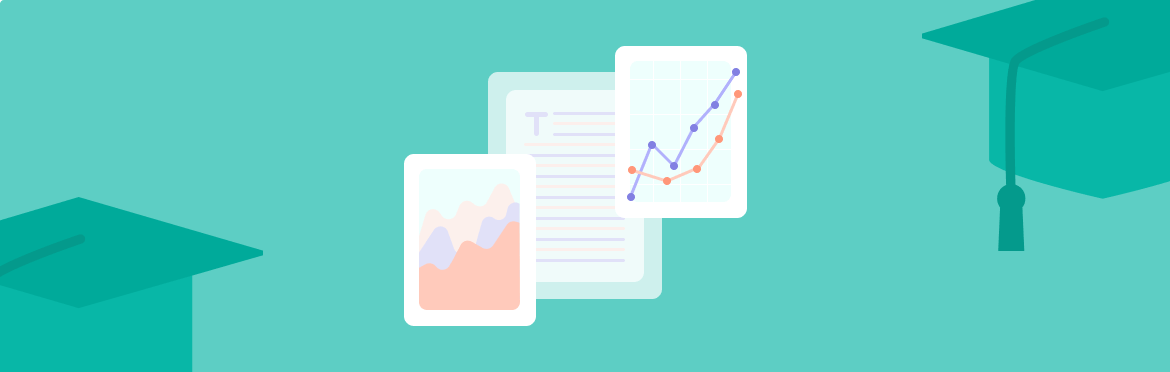
- Guide & How to's
How to present a research paper in PPT: best practices
A research paper presentation is frequently used at conferences and other events where you have a chance to share the results of your research and receive feedback from colleagues. Although it may appear as simple as summarizing the findings, successful examples of research paper presentations show that there is a little bit more to it.
In this article, we’ll walk you through the basic outline and steps to create a good research paper presentation. We’ll also explain what to include and what not to include in your presentation of research paper and share some of the most effective tips you can use to take your slides to the next level.
Research paper PowerPoint presentation outline
Creating a PowerPoint presentation for a research paper involves organizing and summarizing your key findings, methodology, and conclusions in a way that encourages your audience to interact with your work and share their interest in it with others. Here’s a basic research paper outline PowerPoint you can follow:
1. Title (1 slide)
Typically, your title slide should contain the following information:
- Title of the research paper
- Affiliation or institution
- Date of presentation
2. Introduction (1-3 slides)
On this slide of your presentation, briefly introduce the research topic and its significance and state the research question or objective.
3. Research questions or hypothesis (1 slide)
This slide should emphasize the objectives of your research or present the hypothesis.
4. Literature review (1 slide)
Your literature review has to provide context for your research by summarizing relevant literature. Additionally, it should highlight gaps or areas where your research contributes.
5. Methodology and data collection (1-2 slides)
This slide of your research paper PowerPoint has to explain the research design, methods, and procedures. It must also Include details about participants, materials, and data collection and emphasize special equipment you have used in your work.
6. Results (3-5 slides)
On this slide, you must present the results of your data analysis and discuss any trends, patterns, or significant findings. Moreover, you should use charts, graphs, and tables to illustrate data and highlight something novel in your results (if applicable).
7. Conclusion (1 slide)
Your conclusion slide has to summarize the main findings and their implications, as well as discuss the broader impact of your research. Usually, a single statement is enough.
8. Recommendations (1 slide)
If applicable, provide recommendations for future research or actions on this slide.
9. References (1-2 slides)
The references slide is where you list all the sources cited in your research paper.
10. Acknowledgments (1 slide)
On this presentation slide, acknowledge any individuals, organizations, or funding sources that contributed to your research.
11. Appendix (1 slide)
If applicable, include any supplementary materials, such as additional data or detailed charts, in your appendix slide.
The above outline is just a general guideline, so make sure to adjust it based on your specific research paper and the time allotted for the presentation.
Steps to creating a memorable research paper presentation
Creating a PowerPoint presentation for a research paper involves several critical steps needed to convey your findings and engage your audience effectively, and these steps are as follows:
Step 1. Understand your audience:
- Identify the audience for your presentation.
- Tailor your content and level of detail to match the audience’s background and knowledge.
Step 2. Define your key messages:
- Clearly articulate the main messages or findings of your research.
- Identify the key points you want your audience to remember.
Step 3. Design your research paper PPT presentation:
- Use a clean and professional design that complements your research topic.
- Choose readable fonts, consistent formatting, and a limited color palette.
- Opt for PowerPoint presentation services if slide design is not your strong side.
Step 4. Put content on slides:
- Follow the outline above to structure your presentation effectively; include key sections and topics.
- Organize your content logically, following the flow of your research paper.
Step 5. Final check:
- Proofread your slides for typos, errors, and inconsistencies.
- Ensure all visuals are clear, high-quality, and properly labeled.
Step 6. Save and share:
- Save your presentation and ensure compatibility with the equipment you’ll be using.
- If necessary, share a copy of your presentation with the audience.
By following these steps, you can create a well-organized and visually appealing research paper presentation PowerPoint that effectively conveys your research findings to the audience.
What to include and what not to include in your presentation
In addition to the must-know PowerPoint presentation recommendations, which we’ll cover later in this article, consider the following do’s and don’ts when you’re putting together your research paper presentation:
- Focus on the topic.
- Be brief and to the point.
- Attract the audience’s attention and highlight interesting details.
- Use only relevant visuals (maps, charts, pictures, graphs, etc.).
- Use numbers and bullet points to structure the content.
- Make clear statements regarding the essence and results of your research.
Don’ts:
- Don’t write down the whole outline of your paper and nothing else.
- Don’t put long, full sentences on your slides; split them into smaller ones.
- Don’t use distracting patterns, colors, pictures, and other visuals on your slides; the simpler, the better.
- Don’t use too complicated graphs or charts; only the ones that are easy to understand.
- Now that we’ve discussed the basics, let’s move on to the top tips for making a powerful presentation of your research paper.
8 tips on how to make research paper presentation that achieves its goals
You’ve probably been to a presentation where the presenter reads word for word from their PowerPoint outline. Or where the presentation is cluttered, chaotic, or contains too much data. The simple tips below will help you summarize a 10 to 15-page paper for a 15 to 20-minute talk and succeed, so read on!
Tip #1: Less is more
You want to provide enough information to make your audience want to know more. Including details but not too many and avoiding technical jargon, formulas, and long sentences are always good ways to achieve this.
Tip #2: Be professional
Avoid using too many colors, font changes, distracting backgrounds, animations, etc. Bullet points with a few words to highlight the important information are preferable to lengthy paragraphs. Additionally, include slide numbers on all PowerPoint slides except for the title slide, and make sure it is followed by a table of contents, offering a brief overview of the entire research paper.
Tip #3: Strive for balance
PowerPoint slides have limited space, so use it carefully. Typically, one to two points per slide or 5 lines for 5 words in a sentence are enough to present your ideas.
Tip #4: Use proper fonts and text size
The font you use should be easy to read and consistent throughout the slides. You can go with Arial, Times New Roman, Calibri, or a combination of these three. An ideal text size is 32 points, while a heading size is 44.
Tip #5: Concentrate on the visual side
A PowerPoint presentation is one of the best tools for presenting information visually. Use graphs instead of tables and topic-relevant illustrations instead of walls of text. Keep your visuals as clean and professional as the content of your presentation.
Tip #6: Practice your delivery
Always go through your presentation when you’re done to ensure a smooth and confident delivery and time yourself to stay within the allotted limit.
Tip #7: Get ready for questions
Anticipate potential questions from your audience and prepare thoughtful responses. Also, be ready to engage in discussions about your research.
Tip #8: Don’t be afraid to utilize professional help
If the mere thought of designing a presentation overwhelms you or you’re pressed for time, consider leveraging professional PowerPoint redesign services . A dedicated design team can transform your content or old presentation into effective slides, ensuring your message is communicated clearly and captivates your audience. This way, you can focus on refining your delivery and preparing for the presentation.
Lastly, remember that even experienced presenters get nervous before delivering research paper PowerPoint presentations in front of the audience. You cannot know everything; some things can be beyond your control, which is completely fine. You are at the event not only to share what you know but also to learn from others. So, no matter what, dress appropriately, look straight into the audience’s eyes, try to speak and move naturally, present your information enthusiastically, and have fun!
If you need help with slide design, get in touch with our dedicated design team and let qualified professionals turn your research findings into a visually appealing, polished presentation that leaves a lasting impression on your audience. Our experienced designers specialize in creating engaging layouts, incorporating compelling graphics, and ensuring a cohesive visual narrative that complements content on any subject.
- Presenting techniques
- 50 tips on how to improve PowerPoint presentations in 2022-2023 [Updated]
- Keynote VS PowerPoint
- Present financial information visually in PowerPoint to drive results
- Types of presentations
- PRO Courses Guides New Tech Help Pro Expert Videos About wikiHow Pro Upgrade Sign In
- EDIT Edit this Article
- EXPLORE Tech Help Pro About Us Random Article Quizzes Request a New Article Community Dashboard This Or That Game Popular Categories Arts and Entertainment Artwork Books Movies Computers and Electronics Computers Phone Skills Technology Hacks Health Men's Health Mental Health Women's Health Relationships Dating Love Relationship Issues Hobbies and Crafts Crafts Drawing Games Education & Communication Communication Skills Personal Development Studying Personal Care and Style Fashion Hair Care Personal Hygiene Youth Personal Care School Stuff Dating All Categories Arts and Entertainment Finance and Business Home and Garden Relationship Quizzes Cars & Other Vehicles Food and Entertaining Personal Care and Style Sports and Fitness Computers and Electronics Health Pets and Animals Travel Education & Communication Hobbies and Crafts Philosophy and Religion Work World Family Life Holidays and Traditions Relationships Youth
- Browse Articles
- Learn Something New
- Quizzes Hot
- This Or That Game
- Train Your Brain
- Explore More
- Support wikiHow
- About wikiHow
- Log in / Sign up
- Education and Communications
- Presentations
How to Prepare a Paper Presentation
Last Updated: October 4, 2023 Fact Checked
This article was co-authored by Patrick Muñoz . Patrick is an internationally recognized Voice & Speech Coach, focusing on public speaking, vocal power, accent and dialects, accent reduction, voiceover, acting and speech therapy. He has worked with clients such as Penelope Cruz, Eva Longoria, and Roselyn Sanchez. He was voted LA's Favorite Voice and Dialect Coach by BACKSTAGE, is the voice and speech coach for Disney and Turner Classic Movies, and is a member of Voice and Speech Trainers Association. There are 9 references cited in this article, which can be found at the bottom of the page. This article has been fact-checked, ensuring the accuracy of any cited facts and confirming the authority of its sources. This article has been viewed 364,237 times.
A paper is bad enough, but presentations are even more nerve-wracking. You've got the writing down, but how do you turn it into a dynamic, informative, enjoyable presentation? Why, here's how!
Guidelines and Audience

- Know how long the speech must be.
- Know how many points you're required to cover.
- Know if you must include sources or visuals.

- If you're presenting to people you know, it'll be easy to know what to break down and what to gloss over. But if you're presenting to unknown stockholders or faculty, for instance, you need to know about them and their knowledge levels, too. You may have to break your paper down into its most basic concepts. Find out what you can about their backgrounds.

- Does the facility have a computer and projector screen?
- Is there a working WiFi connection?
- Is there a microphone? A podium?
- Is there someone who can assist you in working the equipment before your presentation?
Script and Visuals

- Only have one point per notecard -- that way you won't end up searching the notecard for your information. And don't forget to number the cards in case you get mixed up! And the points on your cards shouldn't match your paper; instead of regurgitating information, discuss why the key points of your paper are important or the different points of view on this topic within the field.

- As you go through this outline, remove any jargon if it may not be understood.

- If you won't have access to the proper technology, print visual aids on poster board or foam-core board.
- If using presentation software, use words sparingly, but enough to get your point across. Think in phrases (and pictures!), not sentences. Acronyms and abbreviations are okay on the screen, but when you talk, address them fully. And remember to use large fonts -- not everyone's vision is fantastic. [7] X Research source

- It's okay to be a bit repetitive. Emphasizing important ideas will enhance comprehension and recall. When you've gone full circle, cycle back to a previous point to lead your audience to the right conclusion.
- Minimize the unnecessary details (the procedure you had to go through, etc.) when highlighting the main ideas you want to relay. You don't want to overload your audience with fluff, forcing them to miss the important stuff.
- Show enthusiasm! A very boring topic can be made interesting if there is passion behind it.
Practice, Practice, and More Practice

- If you can grab a friend who you think has a similar knowledge level to your audience, all the better. They'll help you see what points are foggier to minds with less expertise on the topic.

- It'll also help you with volume. Some people get rather timid when in the spotlight. You may not be aware that you're not loud enough!

- Do the same with your conclusion. Thank everyone for their time and open the floor for any questions, if allowed.
- Make eye contact with people in the audience to help build your connection with them.
What Is The Best Way To Start a Presentation?
Community Q&A
- Most people get nervous while public speaking. [10] X Research source You are not alone. [11] X Trustworthy Source Mayo Clinic Educational website from one of the world's leading hospitals Go to source Thanks Helpful 0 Not Helpful 1
- Visual aids not only help the audience, but they can help jog your memory if you forget where you are in your presentation. Thanks Helpful 0 Not Helpful 0
- Rehearse in front of a mirror before your presentation. Thanks Helpful 0 Not Helpful 0

- Answer questions only if it is related to your presentation. Keep these to the end of your talk. Thanks Helpful 76 Not Helpful 14
You Might Also Like

- ↑ https://theihs.org/blog/prepare-for-a-paper-presentation-at-an-academic-conference/
- ↑ https://writingcenter.unc.edu/conference-papers/
- ↑ https://www.ncsl.org/legislators-staff/legislative-staff/legislative-staff-coordinating-committee/tips-for-making-effective-powerpoint-presentations.aspx
- ↑ https://www.youtube.com/watch?v=4qZMPW5g-v8
- ↑ https://twp.duke.edu/sites/twp.duke.edu/files/file-attachments/paper-to-talk.original.pdf
- ↑ http://www.cs.swarthmore.edu/~newhall/presentation.html
- ↑ https://www.forbes.com/sites/georgebradt/2014/09/10/big-presentation-dont-do-it-have-a-conversation-instead/#6d56a3f23c4b
- ↑ https://www.psychologytoday.com/us/blog/smashing-the-brainblocks/201711/why-are-we-scared-public-speaking
- ↑ https://www.mayoclinic.org/diseases-conditions/specific-phobias/expert-answers/fear-of-public-speaking/faq-20058416
About This Article

To prepare a paper presentation, create an outline of your content, then write your script on note cards or slides using software like PowerPoint. Be sure to stick to one main point per card or slide! Next, design visual aids like graphics, charts, and bullet points to illustrate your content and help the audience follow along. Then, practice giving your presentation in front of friends and family until you feel ready to do it in class! For tips on creating an outline and organizing your information, read on! Did this summary help you? Yes No
- Send fan mail to authors
Reader Success Stories
Vignesh Sanjeevi
Mar 8, 2016
Did this article help you?

Pulicheri Gunasri
Mahesh Prajapati
Sep 14, 2017
Geraldine Jean Michel
Oct 25, 2016

Featured Articles

Trending Articles

Watch Articles

- Terms of Use
- Privacy Policy
- Do Not Sell or Share My Info
- Not Selling Info
wikiHow Tech Help Pro:
Develop the tech skills you need for work and life
Reference management. Clean and simple.
How to make a scientific presentation
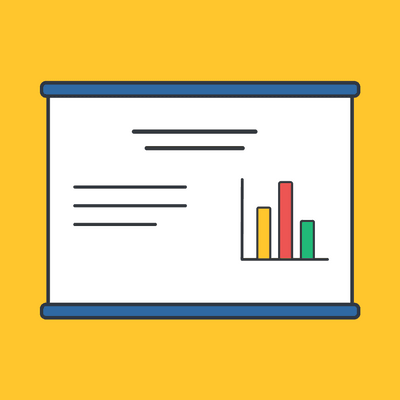
Scientific presentation outlines
Questions to ask yourself before you write your talk, 1. how much time do you have, 2. who will you speak to, 3. what do you want the audience to learn from your talk, step 1: outline your presentation, step 2: plan your presentation slides, step 3: make the presentation slides, slide design, text elements, animations and transitions, step 4: practice your presentation, final thoughts, frequently asked questions about preparing scientific presentations, related articles.
A good scientific presentation achieves three things: you communicate the science clearly, your research leaves a lasting impression on your audience, and you enhance your reputation as a scientist.
But, what is the best way to prepare for a scientific presentation? How do you start writing a talk? What details do you include, and what do you leave out?
It’s tempting to launch into making lots of slides. But, starting with the slides can mean you neglect the narrative of your presentation, resulting in an overly detailed, boring talk.
The key to making an engaging scientific presentation is to prepare the narrative of your talk before beginning to construct your presentation slides. Planning your talk will ensure that you tell a clear, compelling scientific story that will engage the audience.
In this guide, you’ll find everything you need to know to make a good oral scientific presentation, including:
- The different types of oral scientific presentations and how they are delivered;
- How to outline a scientific presentation;
- How to make slides for a scientific presentation.
Our advice results from delving into the literature on writing scientific talks and from our own experiences as scientists in giving and listening to presentations. We provide tips and best practices for giving scientific talks in a separate post.
There are two main types of scientific talks:
- Your talk focuses on a single study . Typically, you tell the story of a single scientific paper. This format is common for short talks at contributed sessions in conferences.
- Your talk describes multiple studies. You tell the story of multiple scientific papers. It is crucial to have a theme that unites the studies, for example, an overarching question or problem statement, with each study representing specific but different variations of the same theme. Typically, PhD defenses, invited seminars, lectures, or talks for a prospective employer (i.e., “job talks”) fall into this category.
➡️ Learn how to prepare an excellent thesis defense
The length of time you are allotted for your talk will determine whether you will discuss a single study or multiple studies, and which details to include in your story.
The background and interests of your audience will determine the narrative direction of your talk, and what devices you will use to get their attention. Will you be speaking to people specializing in your field, or will the audience also contain people from disciplines other than your own? To reach non-specialists, you will need to discuss the broader implications of your study outside your field.
The needs of the audience will also determine what technical details you will include, and the language you will use. For example, an undergraduate audience will have different needs than an audience of seasoned academics. Students will require a more comprehensive overview of background information and explanations of jargon but will need less technical methodological details.
Your goal is to speak to the majority. But, make your talk accessible to the least knowledgeable person in the room.
This is called the thesis statement, or simply the “take-home message”. Having listened to your talk, what message do you want the audience to take away from your presentation? Describe the main idea in one or two sentences. You want this theme to be present throughout your presentation. Again, the thesis statement will depend on the audience and the type of talk you are giving.
Your thesis statement will drive the narrative for your talk. By deciding the take-home message you want to convince the audience of as a result of listening to your talk, you decide how the story of your talk will flow and how you will navigate its twists and turns. The thesis statement tells you the results you need to show, which subsequently tells you the methods or studies you need to describe, which decides the angle you take in your introduction.
➡️ Learn how to write a thesis statement
The goal of your talk is that the audience leaves afterward with a clear understanding of the key take-away message of your research. To achieve that goal, you need to tell a coherent, logical story that conveys your thesis statement throughout the presentation. You can tell your story through careful preparation of your talk.
Preparation of a scientific presentation involves three separate stages: outlining the scientific narrative, preparing slides, and practicing your delivery. Making the slides of your talk without first planning what you are going to say is inefficient.
Here, we provide a 4 step guide to writing your scientific presentation:
- Outline your presentation
- Plan your presentation slides
- Make the presentation slides
- Practice your presentation
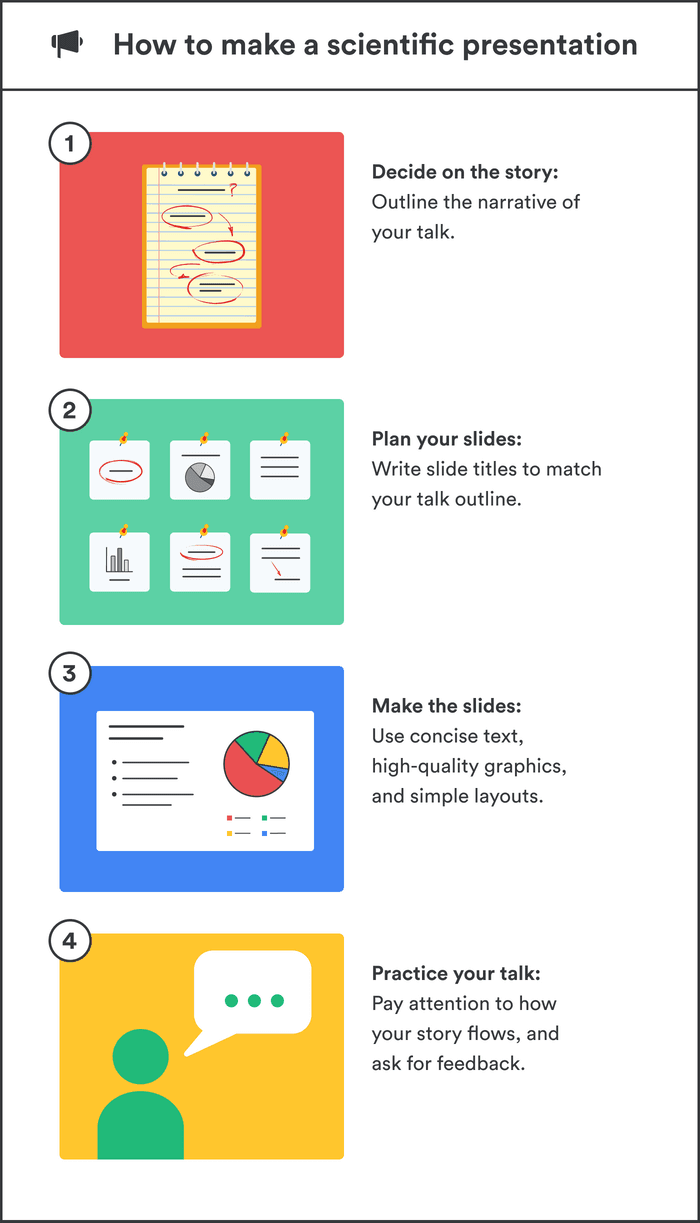
Writing an outline helps you consider the key pieces of your talk and how they fit together from the beginning, preventing you from forgetting any important details. It also means you avoid changing the order of your slides multiple times, saving you time.
Plan your talk as discrete sections. In the table below, we describe the sections for a single study talk vs. a talk discussing multiple studies:
Introduction | Introduction - main idea behind all studies |
Methods | Methods of study 1 |
Results | Results of study 1 |
Summary (take-home message ) of study 1 | |
Transition to study 2 (can be a visual of your main idea that return to) | |
Brief introduction for study 2 | |
Methods of study 2 | |
Results of study 2 | |
Summary of study 2 | |
Transition to study 3 | |
Repeat format until done | |
Summary | Summary of all studies (return to your main idea) |
Conclusion | Conclusion |
The following tips apply when writing the outline of a single study talk. You can easily adapt this framework if you are writing a talk discussing multiple studies.
Introduction: Writing the introduction can be the hardest part of writing a talk. And when giving it, it’s the point where you might be at your most nervous. But preparing a good, concise introduction will settle your nerves.
The introduction tells the audience the story of why you studied your topic. A good introduction succinctly achieves four things, in the following order.
- It gives a broad perspective on the problem or topic for people in the audience who may be outside your discipline (i.e., it explains the big-picture problem motivating your study).
- It describes why you did the study, and why the audience should care.
- It gives a brief indication of how your study addressed the problem and provides the necessary background information that the audience needs to understand your work.
- It indicates what the audience will learn from the talk, and prepares them for what will come next.
A good introduction not only gives the big picture and motivations behind your study but also concisely sets the stage for what the audience will learn from the talk (e.g., the questions your work answers, and/or the hypotheses that your work tests). The end of the introduction will lead to a natural transition to the methods.
Give a broad perspective on the problem. The easiest way to start with the big picture is to think of a hook for the first slide of your presentation. A hook is an opening that gets the audience’s attention and gets them interested in your story. In science, this might take the form of a why, or a how question, or it could be a statement about a major problem or open question in your field. Other examples of hooks include quotes, short anecdotes, or interesting statistics.
Why should the audience care? Next, decide on the angle you are going to take on your hook that links to the thesis of your talk. In other words, you need to set the context, i.e., explain why the audience should care. For example, you may introduce an observation from nature, a pattern in experimental data, or a theory that you want to test. The audience must understand your motivations for the study.
Supplementary details. Once you have established the hook and angle, you need to include supplementary details to support them. For example, you might state your hypothesis. Then go into previous work and the current state of knowledge. Include citations of these studies. If you need to introduce some technical methodological details, theory, or jargon, do it here.
Conclude your introduction. The motivation for the work and background information should set the stage for the conclusion of the introduction, where you describe the goals of your study, and any hypotheses or predictions. Let the audience know what they are going to learn.
Methods: The audience will use your description of the methods to assess the approach you took in your study and to decide whether your findings are credible. Tell the story of your methods in chronological order. Use visuals to describe your methods as much as possible. If you have equations, make sure to take the time to explain them. Decide what methods to include and how you will show them. You need enough detail so that your audience will understand what you did and therefore can evaluate your approach, but avoid including superfluous details that do not support your main idea. You want to avoid the common mistake of including too much data, as the audience can read the paper(s) later.
Results: This is the evidence you present for your thesis. The audience will use the results to evaluate the support for your main idea. Choose the most important and interesting results—those that support your thesis. You don’t need to present all the results from your study (indeed, you most likely won’t have time to present them all). Break down complex results into digestible pieces, e.g., comparisons over multiple slides (more tips in the next section).
Summary: Summarize your main findings. Displaying your main findings through visuals can be effective. Emphasize the new contributions to scientific knowledge that your work makes.
Conclusion: Complete the circle by relating your conclusions to the big picture topic in your introduction—and your hook, if possible. It’s important to describe any alternative explanations for your findings. You might also speculate on future directions arising from your research. The slides that comprise your conclusion do not need to state “conclusion”. Rather, the concluding slide title should be a declarative sentence linking back to the big picture problem and your main idea.
It’s important to end well by planning a strong closure to your talk, after which you will thank the audience. Your closing statement should relate to your thesis, perhaps by stating it differently or memorably. Avoid ending awkwardly by memorizing your closing sentence.
By now, you have an outline of the story of your talk, which you can use to plan your slides. Your slides should complement and enhance what you will say. Use the following steps to prepare your slides.
- Write the slide titles to match your talk outline. These should be clear and informative declarative sentences that succinctly give the main idea of the slide (e.g., don’t use “Methods” as a slide title). Have one major idea per slide. In a YouTube talk on designing effective slides , researcher Michael Alley shows examples of instructive slide titles.
- Decide how you will convey the main idea of the slide (e.g., what figures, photographs, equations, statistics, references, or other elements you will need). The body of the slide should support the slide’s main idea.
- Under each slide title, outline what you want to say, in bullet points.
In sum, for each slide, prepare a title that summarizes its major idea, a list of visual elements, and a summary of the points you will make. Ensure each slide connects to your thesis. If it doesn’t, then you don’t need the slide.
Slides for scientific presentations have three major components: text (including labels and legends), graphics, and equations. Here, we give tips on how to present each of these components.
- Have an informative title slide. Include the names of all coauthors and their affiliations. Include an attractive image relating to your study.
- Make the foreground content of your slides “pop” by using an appropriate background. Slides that have white backgrounds with black text work well for small rooms, whereas slides with black backgrounds and white text are suitable for large rooms.
- The layout of your slides should be simple. Pay attention to how and where you lay the visual and text elements on each slide. It’s tempting to cram information, but you need lots of empty space. Retain space at the sides and bottom of your slides.
- Use sans serif fonts with a font size of at least 20 for text, and up to 40 for slide titles. Citations can be in 14 font and should be included at the bottom of the slide.
- Use bold or italics to emphasize words, not underlines or caps. Keep these effects to a minimum.
- Use concise text . You don’t need full sentences. Convey the essence of your message in as few words as possible. Write down what you’d like to say, and then shorten it for the slide. Remove unnecessary filler words.
- Text blocks should be limited to two lines. This will prevent you from crowding too much information on the slide.
- Include names of technical terms in your talk slides, especially if they are not familiar to everyone in the audience.
- Proofread your slides. Typos and grammatical errors are distracting for your audience.
- Include citations for the hypotheses or observations of other scientists.
- Good figures and graphics are essential to sustain audience interest. Use graphics and photographs to show the experiment or study system in action and to explain abstract concepts.
- Don’t use figures straight from your paper as they may be too detailed for your talk, and details like axes may be too small. Make new versions if necessary. Make them large enough to be visible from the back of the room.
- Use graphs to show your results, not tables. Tables are difficult for your audience to digest! If you must present a table, keep it simple.
- Label the axes of graphs and indicate the units. Label important components of graphics and photographs and include captions. Include sources for graphics that are not your own.
- Explain all the elements of a graph. This includes the axes, what the colors and markers mean, and patterns in the data.
- Use colors in figures and text in a meaningful, not random, way. For example, contrasting colors can be effective for pointing out comparisons and/or differences. Don’t use neon colors or pastels.
- Use thick lines in figures, and use color to create contrasts in the figures you present. Don’t use red/green or red/blue combinations, as color-blind audience members can’t distinguish between them.
- Arrows or circles can be effective for drawing attention to key details in graphs and equations. Add some text annotations along with them.
- Write your summary and conclusion slides using graphics, rather than showing a slide with a list of bullet points. Showing some of your results again can be helpful to remind the audience of your message.
- If your talk has equations, take time to explain them. Include text boxes to explain variables and mathematical terms, and put them under each term in the equation.
- Combine equations with a graphic that shows the scientific principle, or include a diagram of the mathematical model.
- Use animations judiciously. They are helpful to reveal complex ideas gradually, for example, if you need to make a comparison or contrast or to build a complicated argument or figure. For lists, reveal one bullet point at a time. New ideas appearing sequentially will help your audience follow your logic.
- Slide transitions should be simple. Silly ones distract from your message.
- Decide how you will make the transition as you move from one section of your talk to the next. For example, if you spend time talking through details, provide a summary afterward, especially in a long talk. Another common tactic is to have a “home slide” that you return to multiple times during the talk that reinforces your main idea or message. In her YouTube talk on designing effective scientific presentations , Stanford biologist Susan McConnell suggests using the approach of home slides to build a cohesive narrative.
To deliver a polished presentation, it is essential to practice it. Here are some tips.
- For your first run-through, practice alone. Pay attention to your narrative. Does your story flow naturally? Do you know how you will start and end? Are there any awkward transitions? Do animations help you tell your story? Do your slides help to convey what you are saying or are they missing components?
- Next, practice in front of your advisor, and/or your peers (e.g., your lab group). Ask someone to time your talk. Take note of their feedback and the questions that they ask you (you might be asked similar questions during your real talk).
- Edit your talk, taking into account the feedback you’ve received. Eliminate superfluous slides that don’t contribute to your takeaway message.
- Practice as many times as needed to memorize the order of your slides and the key transition points of your talk. However, don’t try to learn your talk word for word. Instead, memorize opening and closing statements, and sentences at key junctures in the presentation. Your presentation should resemble a serious but spontaneous conversation with the audience.
- Practicing multiple times also helps you hone the delivery of your talk. While rehearsing, pay attention to your vocal intonations and speed. Make sure to take pauses while you speak, and make eye contact with your imaginary audience.
- Make sure your talk finishes within the allotted time, and remember to leave time for questions. Conferences are particularly strict on run time.
- Anticipate questions and challenges from the audience, and clarify ambiguities within your slides and/or speech in response.
- If you anticipate that you could be asked questions about details but you don’t have time to include them, or they detract from the main message of your talk, you can prepare slides that address these questions and place them after the final slide of your talk.
➡️ More tips for giving scientific presentations
An organized presentation with a clear narrative will help you communicate your ideas effectively, which is essential for engaging your audience and conveying the importance of your work. Taking time to plan and outline your scientific presentation before writing the slides will help you manage your nerves and feel more confident during the presentation, which will improve your overall performance.
A good scientific presentation has an engaging scientific narrative with a memorable take-home message. It has clear, informative slides that enhance what the speaker says. You need to practice your talk many times to ensure you deliver a polished presentation.
First, consider who will attend your presentation, and what you want the audience to learn about your research. Tailor your content to their level of knowledge and interests. Second, create an outline for your presentation, including the key points you want to make and the evidence you will use to support those points. Finally, practice your presentation several times to ensure that it flows smoothly and that you are comfortable with the material.
Prepare an opening that immediately gets the audience’s attention. A common device is a why or a how question, or a statement of a major open problem in your field, but you could also start with a quote, interesting statistic, or case study from your field.
Scientific presentations typically either focus on a single study (e.g., a 15-minute conference presentation) or tell the story of multiple studies (e.g., a PhD defense or 50-minute conference keynote talk). For a single study talk, the structure follows the scientific paper format: Introduction, Methods, Results, Summary, and Conclusion, whereas the format of a talk discussing multiple studies is more complex, but a theme unifies the studies.
Ensure you have one major idea per slide, and convey that idea clearly (through images, equations, statistics, citations, video, etc.). The slide should include a title that summarizes the major point of the slide, should not contain too much text or too many graphics, and color should be used meaningfully.
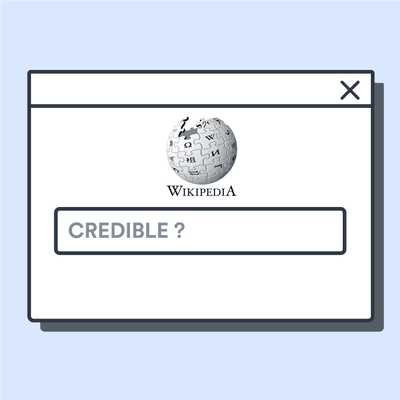

- Conferences
- Oral Presentations
- Virtual Presentations
- Poster Presentations
- Proceedings
- PowerPoint Presentation From A Research Paper

You have just finished writing your research paper and you now need to create a PowerPoint presentation from it. You may be wondering how you can do that, especially if you are not that good with technology and software. Creating a PowerPoint presentation from a research paper seems like a difficult task, but it is actually easier than you think. All you need to do is follow these steps, and your PowerPoint presentation will be ready before you know it. With the help of this blog post, creating a PowerPoint presentation from a research paper should be easy for you.
Organize Your Research Paper
The first thing you need to do is organize your research paper so that it is easier for you to create a PowerPoint presentation from it. Make sure that you have correctly formatted your paper so that it takes less time to create the PowerPoint presentation. You can use these 9 tips to organize your research paper and create a PowerPoint presentation from it. – Use Headings – Start with a title and subtitle, then follow it up with the introduction. After that, create the subheadings for each of the sections you have written in your paper. You can use a combination of capital and lowercase letters to make the format look consistent. – Use Transitions – To make your paper more readable and easier to understand, you can use transitions such as for example, however, as a result, therefore, and so on. This will help readers understand the paper better and follow along. – Use Images – If there is a picture or image that you have used in your paper, then you can add it to the PowerPoint presentation to make it more interesting. – Use Graphs, Charts, and Diagrams – If there is a statistical graph, chart, or diagram that you have used in your paper, then you can add it to the PowerPoint presentation too. – Use Proper Fonts – You should use a font that is not only easy to read but also consistent throughout the paper. You can go with Times New Roman, Arial, Calibri, or a combination of these three. – Use Headings – You can also use headings to organize your paper. This way, you can keep your research paper and the PowerPoint presentation clean and consistent. – Use Margins – You can adjust the margins in Word so that your paper takes up less space on the page. This way, you can fit more text into one page and create a smaller PowerPoint presentation. – Break Long Sentences – If there are long sentences in your paper, then try to break them up into smaller, more concise sentences. This will make the paper easier to read.

Leave a comment Cancel reply
Your email address will not be published. Required fields are marked *
Save my name, email, and website in this browser for the next time I comment.
Related Posts

Mastering the Art of Writing an Abstract for a Conference
Are you eager to present your groundbreaking research at an upcoming conference? One of the crucial components of the submission process is crafting an engaging abstract. The conference abstract serves […]

Panel Session Hosted by FarmTech Society
2nd Global Conference on Agriculture Integrating CEA into Green Infrastructure – Creating Jobs, Circularity and Sustainability in Agriculture & Energy Production Roundtable Moderator: Tom Zoellner, MSc. Secretary-General of the FarmTech […]

3rd World Conference on Materials Science and Nanotechnology

7th International Conference on Civil Engineering, Architecture and Urban Planning Elites

4th Global Conference on Agriculture
Login/register, don't have account yet, forget password, remember your password, already have account.

Princeton Correspondents on Undergraduate Research
The Art of Transforming Your Paper into a Presentation
Research does not end at simply conducting experiments or making a mind-blowing discovery in your academic field. It’s just as important—or perhaps even more so—to share your findings with others and to hear their thoughts on what you’ve discovered. Throughout your time at Princeton, you will come across multiple opportunities to present your research–whether it’s presenting at Princeton Research Day, drafting independent work proposals for advisors, showcasing your research from summer internships, or even just preparing presentations for class. Sharing your research is thus a common and necessary step in creating scholarly conversation, and can be a very rewarding and enlightening experience for you and for others. However, it can be challenging to find the most effective way to convey your knowledge and work to your audience.
This past April, I participated in the Mary W. George Freshman Research Conference, where I presented my paper “Racism in K-pop: A Reflection of South Korea’s Racialized Discourse of Beauty.” My paper was 16 pages long, and in the beginning, I had no idea how I would synthesize this into a 10-minute presentation. How do you condense a paper that long into just 10 minutes without losing the key points of your argument? Everything in my essay felt critical to my thesis, and yet I knew I couldn’t include every single point in my presentation.
Here are a few aspects that I focused on, which I think will be helpful in transforming your paper into a great presentation.
- Orienting. In our writing seminars, we learn how important it is to orient your reader in our essays; this is even more crucial in a presentation. Specifically for the Mary W. George Conference, I had to keep in mind that the audience was generally not just made up of older students and faculty, but also first-years who were going through the writing seminar experience. It was especially important to be very direct in stating my scholarly motive and thesis and to incorporate such writing seminar-specific terms as guiding signposts for the audience. Visual aids are definitely helpful in pointing out transitions so that you do not have to explicitly state everything and give long-winded explanations as you present.
- Focus on keywords. In the process of condensing my paper into a presentation, I learned to focus on key terms and big ideas that were crucial to my thesis. Using visual aids to illustrate and reinforce the key terms is a great way to orient the audience.

- Less repetition. In my paper, I had a roadmap paragraph that explained which articles I would consult to create a rich scholarly conversation, and how I would use and analyze different sources as evidence to support my thesis. Due to time constraints, this is not very realistic or necessary in a presentation. Whereas in my paper I restated my thesis multiple times to connect back to my argument every time I brought up a new point, my presentation was more of me explaining the analysis of different pieces of evidence that led to a specific conclusion. Perhaps you can include a table of contents slide that gives the audience an overview of your presentation—but only if time allows it.
- For analyzing evidence: quality over quantity. In my paper, I focused on several cases of racism in the K-pop industry. However, for my presentation, I realized that I only had time to really delve into one specific case study–one that was the most comprehensive and effectively illustrated the key points of my argument. It is much better to present a close and detailed analysis of one specific case rather than mentioning and simply glossing over several throughout your presentation.
- Save certain points for later. If there are points that would be useful but are not as critical to your argument, set them aside and save them for the Q&A session after your presentation. There’s a likely chance that someone will ask a question where you can incorporate some of these points into your answers, so do not lament cutting them out from your presentation.
So if you’re at a dilemma on how to change your paper into a presentation, try using these steps in the process. Hopefully these are applicable to preparing for any research conference!
For more advice on presenting your research, you can check out these past posts by Alec , Ellie , and Emma. You can also go here to find out more about the upcoming Mary W. George Conference, which will take place on November 22, 2019.
–Soo Young Yun, Humanities Correspondent
Share this:
- Share on Tumblr


8 Tips for presenting a paper at an academic conference
Presentation skills
Promoting your Research
Kakoli Majumder

Presenting at an academic conference is an important part of a researcher's life, and is an opportunity that most young researchers look forward to. However, while it is no doubt an exciting experience, it presents a scary prospect for most researchers. It is natural for even senior and experienced researchers to feel a tad nervous while addressing a large audience, but for young researchers who are presenting for the first time, the whole process can be overwhelming.
The key to an effective conference presentation lies in being well-prepared. Here are a few tips that will make the process smoother for you:
1. Write your paper with the audience in mind: A conference paper should be different from a journal article. Remember that your paper is meant to be heard , not read . Audiences typically have lower attention spans than readers; therefore, keep the content simple and straightforward. Structure the paper well, with a clear introduction, body, and conclusion. Use language that is simple and clear. Explain any technical terms that you have used and provide a quick recap of the main points wherever needed.
2. Adhere to time limits: Generally, paper presentation sessions at conferences are 20-30 minutes long, so prepare your material accordingly. Also, be prepared for any last-minute changes in session timings. If you have been allotted 20 minutes, be ready with a short skeleton outline, just in case the speaker before you has overshot his/her time limit and you only get 10 minutes to present. Conversely, keep some extra material handy because you may get 30 minutes instead of 20.
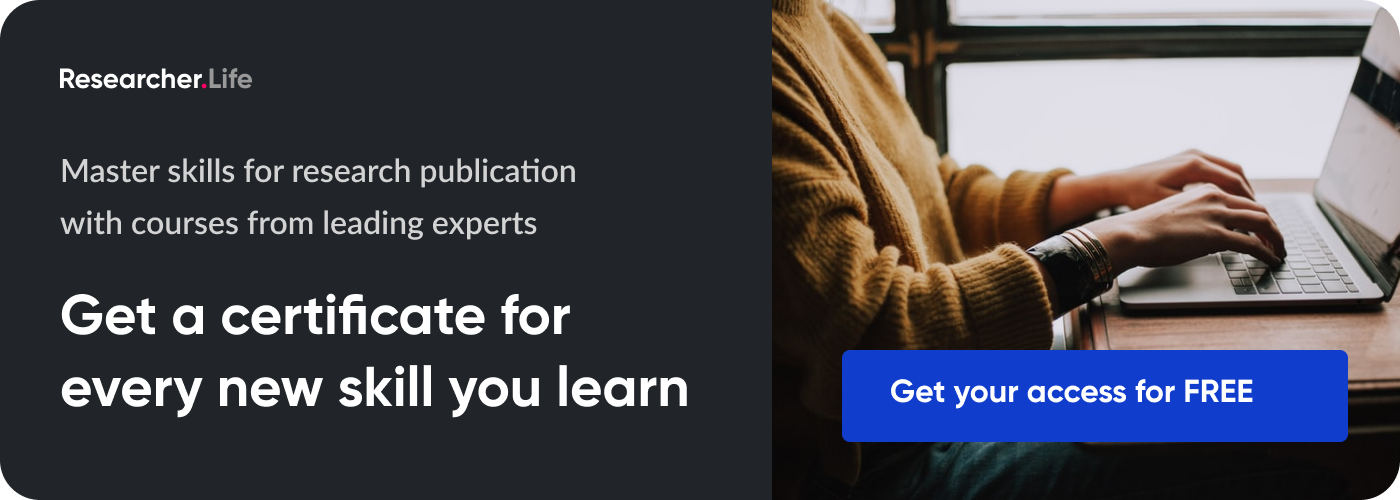
3. Rehearse in front of a friend: Reading in your mind will not help you keep time simply because reading aloud in front of an audience takes longer. Rehearsing a few times in front of a friend or in front of the mirror, so that you are familiar with the content, will boost your confidence. Recording a video of your practice sessions is also a good idea as you can view them later and understand where you need to improve. However, don’t rehearse too much just before the actual session, or your voice might sound dull and tired.
4. Start confidently: How you begin your presentation matters a great deal. You will have to gain the audience’s confidence and attention within the first 10-20 seconds of your session. Begin with a quick introduction about yourself as this will help establish your credibility. Make sure you prepare for this in advance. Carefully select a few highlights and be ready with a brief self-introduction. Here’s an example: “Good morning everybody! My name is Tom Smith. I am a post graduate in medicine from the University of Michigan, New York and I have spent the past five years working at the Department of Internal Medicine, JJ Hospital. Today, I am going to present a paper titled …..”
5. Maintain eye contact with the audience: As you begin your presentation, smile. Be calm, and breathe deep. This will help you relax and dissolve any awkwardness between you and the audience. Be mindful of your posture: stand straight and hold your head up. This will help you make eye contact with the audience and will also make your voice more audible. Do not read to the desk. Talk clearly, loudly, and energetically. But don’t be too fast: remember that there could be people in the audience whose native language is not English. Take advantage of pauses to look up at your audience, give your audience time to react to what you say, or to let what you said sink in, or to just let yourself breathe and be more composed.
6. Use transitions: Remember to use transitions when moving from one idea to another: transitions ensure a smooth flowing presentation. Some useful transitions are “furthermore,” “in addition,” “consequently,” “meanwhile,” “finally,” etc. When using the same idea twice, you can begin with “A similar idea is” or “Another example is,” etc. When giving a point-by-point explanation, it is best to mention the total number of points at the outset; for example: “There are reasons for this. The first reason is….; the second reason is; etc.” This approach will help readers keep track of the points you are discussing. Additionally, sometimes a simple pause or a direct statement such as “Let’s move to the next part of the presentation” or “To move on to another idea” is also an effective way to introduce a new section, idea, or perspective.

7. Encourage questions and discussions:
Bonus takeaway exclusively for community members
If you don’t understand a question, you could ask for it to be rephrased. Don’t worry if you don’t know the answer to one or two questions: you can thank the person for raising it, saying that you have not explored this angle, but will definitely think about it. If there are no questions, you can give a cue by pointing out a weakness of the paper. However, don’t be too bothered if there aren’t any questions even after you’ve asked a few times.
8. Ensure that the closing is natural: Ask if there are any questions, offer your contact information, and tell the audience that you would be open to receiving questions from them over email. If there are questions, answer them. If there aren’t any questions, just say thank your audience for attending the session and walk off the stage. However, do not leave the room immediately. People might come to you with questions that strike them after you have concluded the presentation, or might want to talk to you one-on-one.
Browse through this SlideShare for a quick summary of the article:
Related reading :
- Considering presenting a paper at a scholarly conference? Choose carefully
- What are the basic rules for submitting the same research to a conference and a journal?
- How to network at a conference
References:
- https://www.timeshighereducation.com/features/ten-tips-presenting-conference-paper
- http://www.lancaster.ac.uk/fass/organisations/canadian/general%20documents%20not%20password%20protected/presenting%20a%20conference%20paper.pdf
- https://www.experience.com/alumnus/article?channel_id=engineering&source_page=Additional_Articles&article_id=article_1203704702841
- https://www.historians.org/publications-and-directories/perspectives-on-history/may-2008/conference-rules-everything-you-need-to-know-about-presenting-a-scholarly-paper-in-public
Create a free account and access this bonus resource

Get Instant Access
for this article
Published on: Oct 12, 2016
- Conference Presentation
You're looking to give wings to your academic career and publication journey. We like that!
Why don't we give you complete access! Create a free account and get unlimited access to all resources & a vibrant researcher community.
One click sign-in with your social accounts
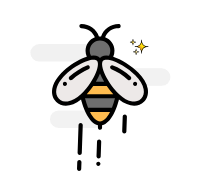
Sign up via email
1536 visitors saw this today and 1210 signed up.
Subscribe to Career Growth
Confirm that you would also like to sign up for free personalized email coaching for this stage.
Related Reading

5 Steps to tweet your research at conferences effectively

Career Advice for Researchers
Essential soft skills you need to build as a research leader

Transferable skills you gain during your PhD
8 Tips for presenting a paper at an academic conference 6 min read
Tips to improve your verbal communication as a researcher 8 min read
How to prepare for an academic interview 4 min read
Researchers need to work on the 'communication' part of science communication 9 min read
It's showtime: My science communication adrenaline kick 7 min read
Trending Searches
- Statement of the problem
- Background of study
- Scope of the study
- Types of qualitative research
- Rationale of the study
- Concept paper
- Literature review
- Introduction in research
- Under "Editor Evaluation"
- Ethics in research
Recent Searches
- Review paper
- Responding to reviewer comments
- Predatory publishers
- Scope and delimitations
- Open access
- Plagiarism in research
- Journal selection tips
- Editor assigned
- Types of articles
- "Reject and Resubmit" status
- Decision in process
- Conflict of interest
We use essential cookies to make Venngage work. By clicking “Accept All Cookies”, you agree to the storing of cookies on your device to enhance site navigation, analyze site usage, and assist in our marketing efforts.
Manage Cookies
Cookies and similar technologies collect certain information about how you’re using our website. Some of them are essential, and without them you wouldn’t be able to use Venngage. But others are optional, and you get to choose whether we use them or not.
Strictly Necessary Cookies
These cookies are always on, as they’re essential for making Venngage work, and making it safe. Without these cookies, services you’ve asked for can’t be provided.
Show cookie providers
- Google Login
Functionality Cookies
These cookies help us provide enhanced functionality and personalisation, and remember your settings. They may be set by us or by third party providers.
Performance Cookies
These cookies help us analyze how many people are using Venngage, where they come from and how they're using it. If you opt out of these cookies, we can’t get feedback to make Venngage better for you and all our users.
- Google Analytics
Targeting Cookies
These cookies are set by our advertising partners to track your activity and show you relevant Venngage ads on other sites as you browse the internet.
- Google Tag Manager
- Infographics
- Daily Infographics
- Popular Templates
- Accessibility
- Graphic Design
- Graphs and Charts
- Data Visualization
- Human Resources
- Beginner Guides
Blog Beginner Guides How To Make a Good Presentation [A Complete Guide]
How To Make a Good Presentation [A Complete Guide]
Written by: Krystle Wong Jul 20, 2023

A top-notch presentation possesses the power to drive action. From winning stakeholders over and conveying a powerful message to securing funding — your secret weapon lies within the realm of creating an effective presentation .
Being an excellent presenter isn’t confined to the boardroom. Whether you’re delivering a presentation at work, pursuing an academic career, involved in a non-profit organization or even a student, nailing the presentation game is a game-changer.
In this article, I’ll cover the top qualities of compelling presentations and walk you through a step-by-step guide on how to give a good presentation. Here’s a little tip to kick things off: for a headstart, check out Venngage’s collection of free presentation templates . They are fully customizable, and the best part is you don’t need professional design skills to make them shine!
These valuable presentation tips cater to individuals from diverse professional backgrounds, encompassing business professionals, sales and marketing teams, educators, trainers, students, researchers, non-profit organizations, public speakers and presenters.
No matter your field or role, these tips for presenting will equip you with the skills to deliver effective presentations that leave a lasting impression on any audience.
Click to jump ahead:
What are the 10 qualities of a good presentation?
Step-by-step guide on how to prepare an effective presentation, 9 effective techniques to deliver a memorable presentation, faqs on making a good presentation, how to create a presentation with venngage in 5 steps.
When it comes to giving an engaging presentation that leaves a lasting impression, it’s not just about the content — it’s also about how you deliver it. Wondering what makes a good presentation? Well, the best presentations I’ve seen consistently exhibit these 10 qualities:
1. Clear structure
No one likes to get lost in a maze of information. Organize your thoughts into a logical flow, complete with an introduction, main points and a solid conclusion. A structured presentation helps your audience follow along effortlessly, leaving them with a sense of satisfaction at the end.
Regardless of your presentation style , a quality presentation starts with a clear roadmap. Browse through Venngage’s template library and select a presentation template that aligns with your content and presentation goals. Here’s a good presentation example template with a logical layout that includes sections for the introduction, main points, supporting information and a conclusion:

2. Engaging opening
Hook your audience right from the start with an attention-grabbing statement, a fascinating question or maybe even a captivating anecdote. Set the stage for a killer presentation!
The opening moments of your presentation hold immense power – check out these 15 ways to start a presentation to set the stage and captivate your audience.
3. Relevant content
Make sure your content aligns with their interests and needs. Your audience is there for a reason, and that’s to get valuable insights. Avoid fluff and get straight to the point, your audience will be genuinely excited.
4. Effective visual aids
Picture this: a slide with walls of text and tiny charts, yawn! Visual aids should be just that—aiding your presentation. Opt for clear and visually appealing slides, engaging images and informative charts that add value and help reinforce your message.
With Venngage, visualizing data takes no effort at all. You can import data from CSV or Google Sheets seamlessly and create stunning charts, graphs and icon stories effortlessly to showcase your data in a captivating and impactful way.

5. Clear and concise communication
Keep your language simple, and avoid jargon or complicated terms. Communicate your ideas clearly, so your audience can easily grasp and retain the information being conveyed. This can prevent confusion and enhance the overall effectiveness of the message.
6. Engaging delivery
Spice up your presentation with a sprinkle of enthusiasm! Maintain eye contact, use expressive gestures and vary your tone of voice to keep your audience glued to the edge of their seats. A touch of charisma goes a long way!
7. Interaction and audience engagement
Turn your presentation into an interactive experience — encourage questions, foster discussions and maybe even throw in a fun activity. Engaged audiences are more likely to remember and embrace your message.
Transform your slides into an interactive presentation with Venngage’s dynamic features like pop-ups, clickable icons and animated elements. Engage your audience with interactive content that lets them explore and interact with your presentation for a truly immersive experience.

8. Effective storytelling
Who doesn’t love a good story? Weaving relevant anecdotes, case studies or even a personal story into your presentation can captivate your audience and create a lasting impact. Stories build connections and make your message memorable.
A great presentation background is also essential as it sets the tone, creates visual interest and reinforces your message. Enhance the overall aesthetics of your presentation with these 15 presentation background examples and captivate your audience’s attention.
9. Well-timed pacing
Pace your presentation thoughtfully with well-designed presentation slides, neither rushing through nor dragging it out. Respect your audience’s time and ensure you cover all the essential points without losing their interest.
10. Strong conclusion
Last impressions linger! Summarize your main points and leave your audience with a clear takeaway. End your presentation with a bang , a call to action or an inspiring thought that resonates long after the conclusion.
In-person presentations aside, acing a virtual presentation is of paramount importance in today’s digital world. Check out this guide to learn how you can adapt your in-person presentations into virtual presentations .

Preparing an effective presentation starts with laying a strong foundation that goes beyond just creating slides and notes. One of the quickest and best ways to make a presentation would be with the help of a good presentation software .
Otherwise, let me walk you to how to prepare for a presentation step by step and unlock the secrets of crafting a professional presentation that sets you apart.
1. Understand the audience and their needs
Before you dive into preparing your masterpiece, take a moment to get to know your target audience. Tailor your presentation to meet their needs and expectations , and you’ll have them hooked from the start!
2. Conduct thorough research on the topic
Time to hit the books (or the internet)! Don’t skimp on the research with your presentation materials — dive deep into the subject matter and gather valuable insights . The more you know, the more confident you’ll feel in delivering your presentation.
3. Organize the content with a clear structure
No one wants to stumble through a chaotic mess of information. Outline your presentation with a clear and logical flow. Start with a captivating introduction, follow up with main points that build on each other and wrap it up with a powerful conclusion that leaves a lasting impression.
Delivering an effective business presentation hinges on captivating your audience, and Venngage’s professionally designed business presentation templates are tailor-made for this purpose. With thoughtfully structured layouts, these templates enhance your message’s clarity and coherence, ensuring a memorable and engaging experience for your audience members.
Don’t want to build your presentation layout from scratch? pick from these 5 foolproof presentation layout ideas that won’t go wrong.

4. Develop visually appealing and supportive visual aids
Spice up your presentation with eye-catching visuals! Create slides that complement your message, not overshadow it. Remember, a picture is worth a thousand words, but that doesn’t mean you need to overload your slides with text.
Well-chosen designs create a cohesive and professional look, capturing your audience’s attention and enhancing the overall effectiveness of your message. Here’s a list of carefully curated PowerPoint presentation templates and great background graphics that will significantly influence the visual appeal and engagement of your presentation.
5. Practice, practice and practice
Practice makes perfect — rehearse your presentation and arrive early to your presentation to help overcome stage fright. Familiarity with your material will boost your presentation skills and help you handle curveballs with ease.
6. Seek feedback and make necessary adjustments
Don’t be afraid to ask for help and seek feedback from friends and colleagues. Constructive criticism can help you identify blind spots and fine-tune your presentation to perfection.
With Venngage’s real-time collaboration feature , receiving feedback and editing your presentation is a seamless process. Group members can access and work on the presentation simultaneously and edit content side by side in real-time. Changes will be reflected immediately to the entire team, promoting seamless teamwork.

7. Prepare for potential technical or logistical issues
Prepare for the unexpected by checking your equipment, internet connection and any other potential hiccups. If you’re worried that you’ll miss out on any important points, you could always have note cards prepared. Remember to remain focused and rehearse potential answers to anticipated questions.
8. Fine-tune and polish your presentation
As the big day approaches, give your presentation one last shine. Review your talking points, practice how to present a presentation and make any final tweaks. Deep breaths — you’re on the brink of delivering a successful presentation!
In competitive environments, persuasive presentations set individuals and organizations apart. To brush up on your presentation skills, read these guides on how to make a persuasive presentation and tips to presenting effectively .

Whether you’re an experienced presenter or a novice, the right techniques will let your presentation skills soar to new heights!
From public speaking hacks to interactive elements and storytelling prowess, these 9 effective presentation techniques will empower you to leave a lasting impression on your audience and make your presentations unforgettable.
1. Confidence and positive body language
Positive body language instantly captivates your audience, making them believe in your message as much as you do. Strengthen your stage presence and own that stage like it’s your second home! Stand tall, shoulders back and exude confidence.
2. Eye contact with the audience
Break down that invisible barrier and connect with your audience through their eyes. Maintaining eye contact when giving a presentation builds trust and shows that you’re present and engaged with them.
3. Effective use of hand gestures and movement
A little movement goes a long way! Emphasize key points with purposeful gestures and don’t be afraid to walk around the stage. Your energy will be contagious!
4. Utilize storytelling techniques
Weave the magic of storytelling into your presentation. Share relatable anecdotes, inspiring success stories or even personal experiences that tug at the heartstrings of your audience. Adjust your pitch, pace and volume to match the emotions and intensity of the story. Varying your speaking voice adds depth and enhances your stage presence.

5. Incorporate multimedia elements
Spice up your presentation with a dash of visual pizzazz! Use slides, images and video clips to add depth and clarity to your message. Just remember, less is more—don’t overwhelm them with information overload.
Turn your presentations into an interactive party! Involve your audience with questions, polls or group activities. When they actively participate, they become invested in your presentation’s success. Bring your design to life with animated elements. Venngage allows you to apply animations to icons, images and text to create dynamic and engaging visual content.
6. Utilize humor strategically
Laughter is the best medicine—and a fantastic presentation enhancer! A well-placed joke or lighthearted moment can break the ice and create a warm atmosphere , making your audience more receptive to your message.
7. Practice active listening and respond to feedback
Be attentive to your audience’s reactions and feedback. If they have questions or concerns, address them with genuine interest and respect. Your responsiveness builds rapport and shows that you genuinely care about their experience.

8. Apply the 10-20-30 rule
Apply the 10-20-30 presentation rule and keep it short, sweet and impactful! Stick to ten slides, deliver your presentation within 20 minutes and use a 30-point font to ensure clarity and focus. Less is more, and your audience will thank you for it!
9. Implement the 5-5-5 rule
Simplicity is key. Limit each slide to five bullet points, with only five words per bullet point and allow each slide to remain visible for about five seconds. This rule keeps your presentation concise and prevents information overload.
Simple presentations are more engaging because they are easier to follow. Summarize your presentations and keep them simple with Venngage’s gallery of simple presentation templates and ensure that your message is delivered effectively across your audience.

1. How to start a presentation?
To kick off your presentation effectively, begin with an attention-grabbing statement or a powerful quote. Introduce yourself, establish credibility and clearly state the purpose and relevance of your presentation.
2. How to end a presentation?
For a strong conclusion, summarize your talking points and key takeaways. End with a compelling call to action or a thought-provoking question and remember to thank your audience and invite any final questions or interactions.
3. How to make a presentation interactive?
To make your presentation interactive, encourage questions and discussion throughout your talk. Utilize multimedia elements like videos or images and consider including polls, quizzes or group activities to actively involve your audience.
In need of inspiration for your next presentation? I’ve got your back! Pick from these 120+ presentation ideas, topics and examples to get started.
Creating a stunning presentation with Venngage is a breeze with our user-friendly drag-and-drop editor and professionally designed templates for all your communication needs.
Here’s how to make a presentation in just 5 simple steps with the help of Venngage:
Step 1: Sign up for Venngage for free using your email, Gmail or Facebook account or simply log in to access your account.
Step 2: Pick a design from our selection of free presentation templates (they’re all created by our expert in-house designers).
Step 3: Make the template your own by customizing it to fit your content and branding. With Venngage’s intuitive drag-and-drop editor, you can easily modify text, change colors and adjust the layout to create a unique and eye-catching design.
Step 4: Elevate your presentation by incorporating captivating visuals. You can upload your images or choose from Venngage’s vast library of high-quality photos, icons and illustrations.
Step 5: Upgrade to a premium or business account to export your presentation in PDF and print it for in-person presentations or share it digitally for free!
By following these five simple steps, you’ll have a professionally designed and visually engaging presentation ready in no time. With Venngage’s user-friendly platform, your presentation is sure to make a lasting impression. So, let your creativity flow and get ready to shine in your next presentation!
Discover popular designs

Infographic maker

Brochure maker

White paper online

Newsletter creator

Flyer maker

Timeline maker

Letterhead maker

Mind map maker

Ebook maker
- Funding Opportunities
- Discussion-Based Events
- Graduate Programs
- Ideas that Shape the World
- Digital Community
- Planned Giving
How to Prepare for a Paper Presentation at an Academic Conference
In my previous post, I laid out a timeline for choosing an academic conference. This post will lay out four steps to help you successfully prepare for a paper presentation at an academic conference.
Pay attention to the deadline for proposals .
Your proposal outlines the paper you are going to write, not a paper you have written . You may treat your proposal as a commitment device to “force” you to write the paper, but the final paper may well differ from your original intention.
The Claremont Graduate University Writing Center offers some good examples of proposals here .
Write a winning abstract to get your paper accepted into the conference.
Abstracts are an afterthought to many graduate students, but they are the what the reviewer looks at first. To get your paper accepted to a conference, you’ll need to write an abstract of 200 to 500 words .
The emphasis should be on brevity and clarity. It should tell the reader what your paper is about, why the reader should be interested, and why the paper should be accepted.
Additionally, it should:
- Specify your thesis
- Identify your paper fills a gap in the current literature.
- Outline what you actually do in the paper.
- Point out your original contribution.
- Include a concluding sentence.
Academic Conferences and Publishing International offers some additional advice on writing a conference abstract as you prepare for your paper presentation at an academic conference.
Pay attention to your presentation itself.
In order to convey excitement about your paper, you need to think about your presentation as well as the findings you are communicating.
Note the conference time limit and stick to it. Practice while timing yourself, and do it in front of a mirror. I also recommend practicing in front of your peers; organizing a departmental brown bag lunch could be a great way to do this. As you are preparing, keep in mind that reading from notes is better than reading directly from your paper.
Once you arrive at the conference, check the location of the room as soon as you can before the event. Arrive early to make sure any audiovisual equipment you plan to use is working, and be ready to present without it in case it is not.
Always stand when giving your paper presentation at an academic conference. Begin by stating your name and institution. Establish eye contact across the room, and speak slowly and clearly to your audience. Explain the structure of your presentation. End with your contribution to your discipline. Finally, be polite (not defensive) when engaging in discussion and answering questions about your research.
By focusing on (a) making sure your work contributes something to your field (b) adhering to deadlines and convincing conference organizers that your paper is worth presenting and (c) creating a compelling presentation that aptly highlights the content of your research, you’ll make the most of your time at the conference.
Nigel Ashford
Previous post should i get a phd 5 questions to ask yourself before you decide, next post how to choose and prepare for academic conferences as a graduate student.
Comments are closed.
- Privacy Policy
© 2024 Institute for Humane Studies at George Mason University
Here is the timeline for our application process:
- Apply for a position
- An HR team member will review your application submission
- If selected for consideration, you will speak with a recruiter
- If your experience and skills match the role, you will interview with the hiring manager
- If you are a potential fit for the position, you will interview with additional staff members
- If you are the candidate chosen, we will extend a job offer
All candidates will be notified regarding the status of their application within two to three weeks of submission. As new positions often become available, we encourage you to visit our site frequently for additional opportunities that align with your interests and skills.
- Locations and Hours
- UCLA Library
- Research Guides
- Research Tips and Tools
Advanced Research Methods
- Presenting the Research Paper
- What Is Research?
- Library Research
- Writing a Research Proposal
- Writing the Research Paper
Writing an Abstract
Oral presentation, compiling a powerpoint.
Abstract : a short statement that describes a longer work.
- Indicate the subject.
- Describe the purpose of the investigation.
- Briefly discuss the method used.
- Make a statement about the result.
Oral presentations usually introduce a discussion of a topic or research paper. A good oral presentation is focused, concise, and interesting in order to trigger a discussion.
- Be well prepared; write a detailed outline.
- Introduce the subject.
- Talk about the sources and the method.
- Indicate if there are conflicting views about the subject (conflicting views trigger discussion).
- Make a statement about your new results (if this is your research paper).
- Use visual aids or handouts if appropriate.
An effective PowerPoint presentation is just an aid to the presentation, not the presentation itself .
- Be brief and concise.
- Focus on the subject.
- Attract attention; indicate interesting details.
- If possible, use relevant visual illustrations (pictures, maps, charts graphs, etc.).
- Use bullet points or numbers to structure the text.
- Make clear statements about the essence/results of the topic/research.
- Don't write down the whole outline of your paper and nothing else.
- Don't write long full sentences on the slides.
- Don't use distracting colors, patterns, pictures, decorations on the slides.
- Don't use too complicated charts, graphs; only those that are relatively easy to understand.
- << Previous: Writing the Research Paper
- Last Updated: May 16, 2024 10:20 AM
- URL: https://guides.library.ucla.edu/research-methods
Loading metrics
Open Access
Ten simple rules for effective presentation slides
* E-mail: [email protected]
Affiliation Biomedical Engineering and the Center for Public Health Genomics, University of Virginia, Charlottesville, Virginia, United States of America
- Kristen M. Naegle
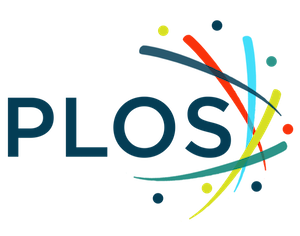
Published: December 2, 2021
- https://doi.org/10.1371/journal.pcbi.1009554
- Reader Comments
Citation: Naegle KM (2021) Ten simple rules for effective presentation slides. PLoS Comput Biol 17(12): e1009554. https://doi.org/10.1371/journal.pcbi.1009554
Copyright: © 2021 Kristen M. Naegle. This is an open access article distributed under the terms of the Creative Commons Attribution License , which permits unrestricted use, distribution, and reproduction in any medium, provided the original author and source are credited.
Funding: The author received no specific funding for this work.
Competing interests: The author has declared no competing interests exist.
Introduction
The “presentation slide” is the building block of all academic presentations, whether they are journal clubs, thesis committee meetings, short conference talks, or hour-long seminars. A slide is a single page projected on a screen, usually built on the premise of a title, body, and figures or tables and includes both what is shown and what is spoken about that slide. Multiple slides are strung together to tell the larger story of the presentation. While there have been excellent 10 simple rules on giving entire presentations [ 1 , 2 ], there was an absence in the fine details of how to design a slide for optimal effect—such as the design elements that allow slides to convey meaningful information, to keep the audience engaged and informed, and to deliver the information intended and in the time frame allowed. As all research presentations seek to teach, effective slide design borrows from the same principles as effective teaching, including the consideration of cognitive processing your audience is relying on to organize, process, and retain information. This is written for anyone who needs to prepare slides from any length scale and for most purposes of conveying research to broad audiences. The rules are broken into 3 primary areas. Rules 1 to 5 are about optimizing the scope of each slide. Rules 6 to 8 are about principles around designing elements of the slide. Rules 9 to 10 are about preparing for your presentation, with the slides as the central focus of that preparation.
Rule 1: Include only one idea per slide
Each slide should have one central objective to deliver—the main idea or question [ 3 – 5 ]. Often, this means breaking complex ideas down into manageable pieces (see Fig 1 , where “background” information has been split into 2 key concepts). In another example, if you are presenting a complex computational approach in a large flow diagram, introduce it in smaller units, building it up until you finish with the entire diagram. The progressive buildup of complex information means that audiences are prepared to understand the whole picture, once you have dedicated time to each of the parts. You can accomplish the buildup of components in several ways—for example, using presentation software to cover/uncover information. Personally, I choose to create separate slides for each piece of information content I introduce—where the final slide has the entire diagram, and I use cropping or a cover on duplicated slides that come before to hide what I’m not yet ready to include. I use this method in order to ensure that each slide in my deck truly presents one specific idea (the new content) and the amount of the new information on that slide can be described in 1 minute (Rule 2), but it comes with the trade-off—a change to the format of one of the slides in the series often means changes to all slides.
- PPT PowerPoint slide
- PNG larger image
- TIFF original image
Top left: A background slide that describes the background material on a project from my lab. The slide was created using a PowerPoint Design Template, which had to be modified to increase default text sizes for this figure (i.e., the default text sizes are even worse than shown here). Bottom row: The 2 new slides that break up the content into 2 explicit ideas about the background, using a central graphic. In the first slide, the graphic is an explicit example of the SH2 domain of PI3-kinase interacting with a phosphorylation site (Y754) on the PDGFR to describe the important details of what an SH2 domain and phosphotyrosine ligand are and how they interact. I use that same graphic in the second slide to generalize all binding events and include redundant text to drive home the central message (a lot of possible interactions might occur in the human proteome, more than we can currently measure). Top right highlights which rules were used to move from the original slide to the new slide. Specific changes as highlighted by Rule 7 include increasing contrast by changing the background color, increasing font size, changing to sans serif fonts, and removing all capital text and underlining (using bold to draw attention). PDGFR, platelet-derived growth factor receptor.
https://doi.org/10.1371/journal.pcbi.1009554.g001
Rule 2: Spend only 1 minute per slide
When you present your slide in the talk, it should take 1 minute or less to discuss. This rule is really helpful for planning purposes—a 20-minute presentation should have somewhere around 20 slides. Also, frequently giving your audience new information to feast on helps keep them engaged. During practice, if you find yourself spending more than a minute on a slide, there’s too much for that one slide—it’s time to break up the content into multiple slides or even remove information that is not wholly central to the story you are trying to tell. Reduce, reduce, reduce, until you get to a single message, clearly described, which takes less than 1 minute to present.
Rule 3: Make use of your heading
When each slide conveys only one message, use the heading of that slide to write exactly the message you are trying to deliver. Instead of titling the slide “Results,” try “CTNND1 is central to metastasis” or “False-positive rates are highly sample specific.” Use this landmark signpost to ensure that all the content on that slide is related exactly to the heading and only the heading. Think of the slide heading as the introductory or concluding sentence of a paragraph and the slide content the rest of the paragraph that supports the main point of the paragraph. An audience member should be able to follow along with you in the “paragraph” and come to the same conclusion sentence as your header at the end of the slide.
Rule 4: Include only essential points
While you are speaking, audience members’ eyes and minds will be wandering over your slide. If you have a comment, detail, or figure on a slide, have a plan to explicitly identify and talk about it. If you don’t think it’s important enough to spend time on, then don’t have it on your slide. This is especially important when faculty are present. I often tell students that thesis committee members are like cats: If you put a shiny bauble in front of them, they’ll go after it. Be sure to only put the shiny baubles on slides that you want them to focus on. Putting together a thesis meeting for only faculty is really an exercise in herding cats (if you have cats, you know this is no easy feat). Clear and concise slide design will go a long way in helping you corral those easily distracted faculty members.
Rule 5: Give credit, where credit is due
An exception to Rule 4 is to include proper citations or references to work on your slide. When adding citations, names of other researchers, or other types of credit, use a consistent style and method for adding this information to your slides. Your audience will then be able to easily partition this information from the other content. A common mistake people make is to think “I’ll add that reference later,” but I highly recommend you put the proper reference on the slide at the time you make it, before you forget where it came from. Finally, in certain kinds of presentations, credits can make it clear who did the work. For the faculty members heading labs, it is an effective way to connect your audience with the personnel in the lab who did the work, which is a great career booster for that person. For graduate students, it is an effective way to delineate your contribution to the work, especially in meetings where the goal is to establish your credentials for meeting the rigors of a PhD checkpoint.
Rule 6: Use graphics effectively
As a rule, you should almost never have slides that only contain text. Build your slides around good visualizations. It is a visual presentation after all, and as they say, a picture is worth a thousand words. However, on the flip side, don’t muddy the point of the slide by putting too many complex graphics on a single slide. A multipanel figure that you might include in a manuscript should often be broken into 1 panel per slide (see Rule 1 ). One way to ensure that you use the graphics effectively is to make a point to introduce the figure and its elements to the audience verbally, especially for data figures. For example, you might say the following: “This graph here shows the measured false-positive rate for an experiment and each point is a replicate of the experiment, the graph demonstrates …” If you have put too much on one slide to present in 1 minute (see Rule 2 ), then the complexity or number of the visualizations is too much for just one slide.
Rule 7: Design to avoid cognitive overload
The type of slide elements, the number of them, and how you present them all impact the ability for the audience to intake, organize, and remember the content. For example, a frequent mistake in slide design is to include full sentences, but reading and verbal processing use the same cognitive channels—therefore, an audience member can either read the slide, listen to you, or do some part of both (each poorly), as a result of cognitive overload [ 4 ]. The visual channel is separate, allowing images/videos to be processed with auditory information without cognitive overload [ 6 ] (Rule 6). As presentations are an exercise in listening, and not reading, do what you can to optimize the ability of the audience to listen. Use words sparingly as “guide posts” to you and the audience about major points of the slide. In fact, you can add short text fragments, redundant with the verbal component of the presentation, which has been shown to improve retention [ 7 ] (see Fig 1 for an example of redundant text that avoids cognitive overload). Be careful in the selection of a slide template to minimize accidentally adding elements that the audience must process, but are unimportant. David JP Phillips argues (and effectively demonstrates in his TEDx talk [ 5 ]) that the human brain can easily interpret 6 elements and more than that requires a 500% increase in human cognition load—so keep the total number of elements on the slide to 6 or less. Finally, in addition to the use of short text, white space, and the effective use of graphics/images, you can improve ease of cognitive processing further by considering color choices and font type and size. Here are a few suggestions for improving the experience for your audience, highlighting the importance of these elements for some specific groups:
- Use high contrast colors and simple backgrounds with low to no color—for persons with dyslexia or visual impairment.
- Use sans serif fonts and large font sizes (including figure legends), avoid italics, underlining (use bold font instead for emphasis), and all capital letters—for persons with dyslexia or visual impairment [ 8 ].
- Use color combinations and palettes that can be understood by those with different forms of color blindness [ 9 ]. There are excellent tools available to identify colors to use and ways to simulate your presentation or figures as they might be seen by a person with color blindness (easily found by a web search).
- In this increasing world of virtual presentation tools, consider practicing your talk with a closed captioning system capture your words. Use this to identify how to improve your speaking pace, volume, and annunciation to improve understanding by all members of your audience, but especially those with a hearing impairment.
Rule 8: Design the slide so that a distracted person gets the main takeaway
It is very difficult to stay focused on a presentation, especially if it is long or if it is part of a longer series of talks at a conference. Audience members may get distracted by an important email, or they may start dreaming of lunch. So, it’s important to look at your slide and ask “If they heard nothing I said, will they understand the key concept of this slide?” The other rules are set up to help with this, including clarity of the single point of the slide (Rule 1), titling it with a major conclusion (Rule 3), and the use of figures (Rule 6) and short text redundant to your verbal description (Rule 7). However, with each slide, step back and ask whether its main conclusion is conveyed, even if someone didn’t hear your accompanying dialog. Importantly, ask if the information on the slide is at the right level of abstraction. For example, do you have too many details about the experiment, which hides the conclusion of the experiment (i.e., breaking Rule 1)? If you are worried about not having enough details, keep a slide at the end of your slide deck (after your conclusions and acknowledgments) with the more detailed information that you can refer to during a question and answer period.
Rule 9: Iteratively improve slide design through practice
Well-designed slides that follow the first 8 rules are intended to help you deliver the message you intend and in the amount of time you intend to deliver it in. The best way to ensure that you nailed slide design for your presentation is to practice, typically a lot. The most important aspects of practicing a new presentation, with an eye toward slide design, are the following 2 key points: (1) practice to ensure that you hit, each time through, the most important points (for example, the text guide posts you left yourself and the title of the slide); and (2) practice to ensure that as you conclude the end of one slide, it leads directly to the next slide. Slide transitions, what you say as you end one slide and begin the next, are important to keeping the flow of the “story.” Practice is when I discover that the order of my presentation is poor or that I left myself too few guideposts to remember what was coming next. Additionally, during practice, the most frequent things I have to improve relate to Rule 2 (the slide takes too long to present, usually because I broke Rule 1, and I’m delivering too much information for one slide), Rule 4 (I have a nonessential detail on the slide), and Rule 5 (I forgot to give a key reference). The very best type of practice is in front of an audience (for example, your lab or peers), where, with fresh perspectives, they can help you identify places for improving slide content, design, and connections across the entirety of your talk.
Rule 10: Design to mitigate the impact of technical disasters
The real presentation almost never goes as we planned in our heads or during our practice. Maybe the speaker before you went over time and now you need to adjust. Maybe the computer the organizer is having you use won’t show your video. Maybe your internet is poor on the day you are giving a virtual presentation at a conference. Technical problems are routinely part of the practice of sharing your work through presentations. Hence, you can design your slides to limit the impact certain kinds of technical disasters create and also prepare alternate approaches. Here are just a few examples of the preparation you can do that will take you a long way toward avoiding a complete fiasco:
- Save your presentation as a PDF—if the version of Keynote or PowerPoint on a host computer cause issues, you still have a functional copy that has a higher guarantee of compatibility.
- In using videos, create a backup slide with screen shots of key results. For example, if I have a video of cell migration, I’ll be sure to have a copy of the start and end of the video, in case the video doesn’t play. Even if the video worked, you can pause on this backup slide and take the time to highlight the key results in words if someone could not see or understand the video.
- Avoid animations, such as figures or text that flash/fly-in/etc. Surveys suggest that no one likes movement in presentations [ 3 , 4 ]. There is likely a cognitive underpinning to the almost universal distaste of pointless animations that relates to the idea proposed by Kosslyn and colleagues that animations are salient perceptual units that captures direct attention [ 4 ]. Although perceptual salience can be used to draw attention to and improve retention of specific points, if you use this approach for unnecessary/unimportant things (like animation of your bullet point text, fly-ins of figures, etc.), then you will distract your audience from the important content. Finally, animations cause additional processing burdens for people with visual impairments [ 10 ] and create opportunities for technical disasters if the software on the host system is not compatible with your planned animation.
Conclusions
These rules are just a start in creating more engaging presentations that increase audience retention of your material. However, there are wonderful resources on continuing on the journey of becoming an amazing public speaker, which includes understanding the psychology and neuroscience behind human perception and learning. For example, as highlighted in Rule 7, David JP Phillips has a wonderful TEDx talk on the subject [ 5 ], and “PowerPoint presentation flaws and failures: A psychological analysis,” by Kosslyn and colleagues is deeply detailed about a number of aspects of human cognition and presentation style [ 4 ]. There are many books on the topic, including the popular “Presentation Zen” by Garr Reynolds [ 11 ]. Finally, although briefly touched on here, the visualization of data is an entire topic of its own that is worth perfecting for both written and oral presentations of work, with fantastic resources like Edward Tufte’s “The Visual Display of Quantitative Information” [ 12 ] or the article “Visualization of Biomedical Data” by O’Donoghue and colleagues [ 13 ].
Acknowledgments
I would like to thank the countless presenters, colleagues, students, and mentors from which I have learned a great deal from on effective presentations. Also, a thank you to the wonderful resources published by organizations on how to increase inclusivity. A special thanks to Dr. Jason Papin and Dr. Michael Guertin on early feedback of this editorial.
- View Article
- PubMed/NCBI
- Google Scholar
- 3. Teaching VUC for Making Better PowerPoint Presentations. n.d. Available from: https://cft.vanderbilt.edu/guides-sub-pages/making-better-powerpoint-presentations/#baddeley .
- 8. Creating a dyslexia friendly workplace. Dyslexia friendly style guide. nd. Available from: https://www.bdadyslexia.org.uk/advice/employers/creating-a-dyslexia-friendly-workplace/dyslexia-friendly-style-guide .
- 9. Cravit R. How to Use Color Blind Friendly Palettes to Make Your Charts Accessible. 2019. Available from: https://venngage.com/blog/color-blind-friendly-palette/ .
- 10. Making your conference presentation more accessible to blind and partially sighted people. n.d. Available from: https://vocaleyes.co.uk/services/resources/guidelines-for-making-your-conference-presentation-more-accessible-to-blind-and-partially-sighted-people/ .
- 11. Reynolds G. Presentation Zen: Simple Ideas on Presentation Design and Delivery. 2nd ed. New Riders Pub; 2011.
- 12. Tufte ER. The Visual Display of Quantitative Information. 2nd ed. Graphics Press; 2001.
Cornell University --> Graduate School
Careers beyond academia, tips for a memorable 5-minute research presentation.

“If you get the first 5 minutes down, you are going to be golden for the rest of your presentation.” These were the words Susi Varvayanis, Executive Director of Careers Beyond Academia, stated at the start of Tips for a Memorable 5-Minute Research Presentation.
To help alleviate the stress and worries of making a good presentation, please review a summary of some amazing tips. There are three parts of a presentation that can influence the outcome of the presentation.
- You, the speaker
- Your presentation slides
- The audience
How do you as the speaker prepare yourself for the best presentation?
- Be aware of your body language – gestures are important, and they underscore the importance of the message we pass across. Add a smile! Be enthusiastic and make eye contact with the audience. These contribute to the appearance of confidence as you present.
- Practice voice modulations – the way you speak can convey a lot about the information you are passing. Avoid going too fast. Add pauses as you speak, slow your speech, and emphasize key words.
- Avoid jargon and acronyms – According to the dictionary, jargon is defined as special words or expressions that are used by a particular profession or groups and is difficult for others to understand. So, avoid them! Especially since some words can convey different connotations for different audiences. So, if I don’t use jargon, what should I use? How do I still convey my point? Try a different word, or use an analogy.
What makes for good presentation slides?
- Good illustrations – make use of simplified images that pass across the information that you are presenting. Simple cartoon illustrations make it easy for the audience, regardless of background, to understand and follow the meanings.
- Data presentation – avoid using excel defaults. Replace topics and labels with easier to understand headings that communicate your main point. Also, simplify images by removing unnecessary sections that do not apply to your audience. Most importantly, lead the audience through your work with all its ups and downs.
How does the audience affect your presentation?
The audience that you have dictates how you present your information. To prepare for your presentation, evaluate your audience. Understand the hook and make them care. Find unifying interests or commonality among the audience. Understand the goals and issues that challenge the audience. Do your images intrigue the audience?
Here is what makes your 5-minute pitch memorable:
- It is passionate – This comes with understanding what inspires your work. Passion for research leads you to excel, even when you suffer setbacks.
- It tells a good story – when you have a flow with compelling images, it helps tell a story, saves explanation, and hooks the audience.
- It gives a ‘why’ – from your presentation, the audience should know why they should care about your work, the implications of your results and how they can apply this information.
Here are some resources that you can explore to help you with a great presentation:
- Tool to check for jargon: De-Jargonizer (scienceandpublic.com)
- The difference between ‘what’ and your ‘why’: Know Your Why | Michael Jr. – YouTube
- Practice your skills: join ComSciCon-NY – in early June; Three-Minute Thesis or business case competitions
- A guide with many exercises to improve your research communication – Finding Your Research Voice – Cornell University Library Catalog
We would love to hear your own opinions and tips on what you feel gives a good presentation!

AI Presentation Generator
AI Presentation Maker
AI Image Generator
WORD to PPT
Reports to PPT
Outline to PPT
Research Papers to PPT
PDF Summarizer AI
WORD Summarizer AI
File Summarizer AI
Document Summarizer AI
Convert to PPT
AI Summarizer
Convert Research Papers to PPT with AI
Summarize a Research Paper into a PowerPoint Presentation for quick understanding
Select and upload a Research Paper that needs to be summarized for a presentation.
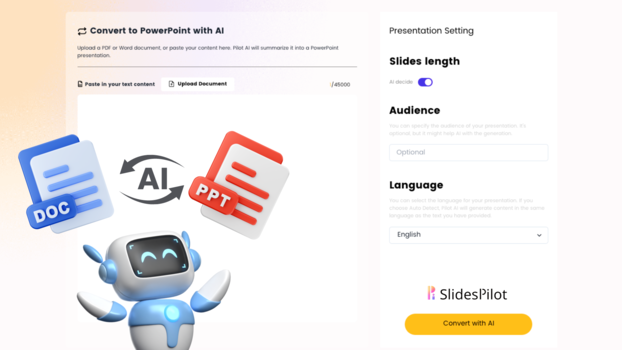
Choose from a variety of presentation template styles and select the one that best represents your content.
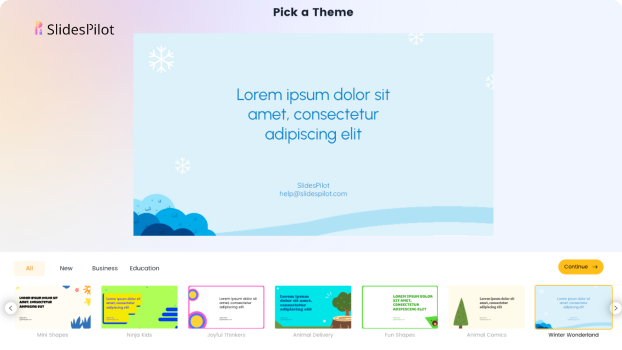
Relax and Watch the Magic Happen. Sit back and let AI do the heavy lifting for you! Get a customized design and stunning presentation filled with informative and professional content.
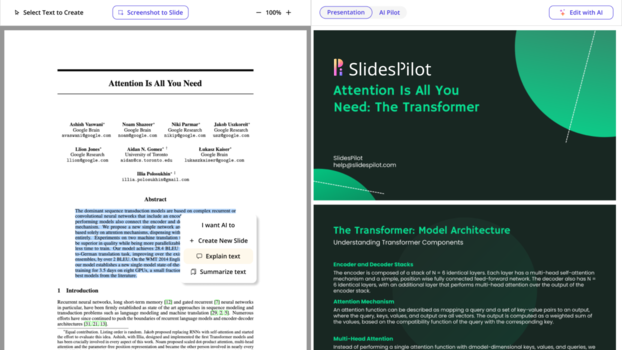
You can then edit the presentation using your preferred application, such as MS PowerPoint or Google Slides, or with our online AI Presentation Maker.
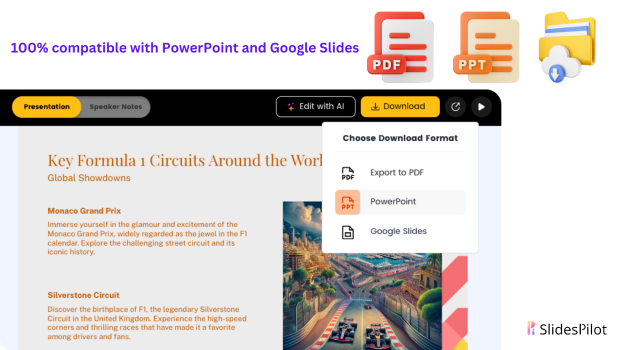
Superfast presentation creation
Join 500K professionals & educators
✓ Create with AI ✓ Convert to PPT with AI ✓ Compatible with PowerPoint ✓ Built in templates ✓ Auto Layout

- Research Guide
- Academic Writing
- Reference Management
- Data Visualization
How to Turn Any Research Paper into a PowerPoint Presentation in Minutes
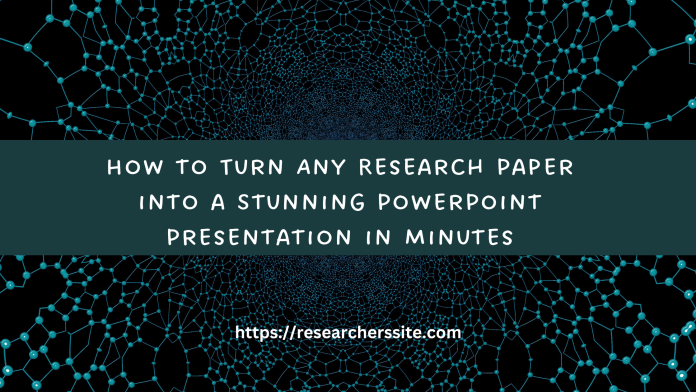
If you are a researcher, you may often need to create PowerPoint presentations based on research papers. However, reading and summarizing research papers can be time-consuming and tedious. Wouldn’t it be nice if there was a handy tool that could do it in minutes for you automatically?
Well, there is! It is called Scholarcy, and it is a Chrome extension that summarizes research articles, creates interactive flashcards, highlights key points, links to open-access versions of each citation , and more.
I have already explained how to produce a report on an academic article’s quality and structure in my prior article .
Furthermore, I also provided a comprehensive discussion in my previous blog post of a valuable AI-powered Tool that Generates One-Sentence Summaries of Research Papers.
In this blog post, I will show you how to use Scholarcy to convert research papers into PowerPoint presentations in a few easy steps.
How to Turn Any Research Paper into a Stunning PowerPoint Presentation
Step #1: install scholarcy chrome extension.
The first step is to install the Scholarcy Chrome extension from the Chrome Web Store .
Step #2: Open a Research Paper in Your Browser
The next step is to open a research paper that you want to convert into a PowerPoint presentation in your chrome browser.
It can be any academic paper that is publicly accessible and not behind a login or paywall.
For example, you can use Google Scholar or PubMed to find papers on your topic of interest.
Step #3: Click on the Scholarcy Icon
Once you have opened the paper, click on the Scholarcy icon in your browser toolbar.
This will launch the Scholarcy app in a new tab and start processing the academic paper.
Step 4: Review and Edit the Summary Flashcard
Scholarcy will generate a summary flashcard for the paper, which contains the following sections:
- Title: The title of the paper
- Summary: A concise summary of the paper’s main findings and contributions
- Key Points: A bullet list of the most important points from the paper
- Background Reading: A list of references that provide more context and background for the paper
- Citation s: A list of citation s from the paper with links to open-access versions of each citation
- Sections: A breakdown of the paper’s sections with snippets from each section
You can review and edit the summary flashcard as you wish. You can also use the options menu to modify the way Scholarcy processes your content.
Step #5: Download the PowerPoint File
When you are happy with the summary flashcard, click on the ‘Download’ button at the top right corner of the app and choose ‘PowerPoint’ .
This will download a PowerPoint file to your computer that contains slides based on the file. You can then open the file and edit it further as you like.
Now, you have successfully converted a research paper into a PowerPoint presentation using Scholarcy AI tool.
You can now use it for your own purposes or share it with others. You can also repeat this process for any other papers that you want to present.
In addition to that you also have the option to download a Word file with a summary of the academic paper.
Demonstration (How to Convert Research Paper to PowerPoint Presentation using AI Tool)
I hope you found this blog post helpful and informative. If you want to learn more about Scholarcy and its features, you can visit their website .
RELATED ARTICLES MORE FROM AUTHOR
Data visualization with julia on windows, plotting dataset in one line of code using autoviz, how to get started with data visualization in google data studio, data visualization using open source tool, robust exploratory data analysis using sweetviz [ only two lines of code], best digital tools for academic research every researcher needs to know (2023), leave a reply cancel reply.
Save my name, email, and website in this browser for the next time I comment.
EDITOR PICKS
Unveiling the best qualitative research tools for seamless analysis, how to find relevant papers faster and easier, enhance your writing speed and quality with ai assistance, popular posts, the best 8 ai-powered tools for literature review, how to generate an automatic summary of research paper, 10 ai tools for research paper summarization, popular category.
- AI Tools 35
- Research Guide 19
- Discovery 17
- Reference Management 8
- Academic Writing 7
- Data Visualization 7
- Tutorials 6
- Plagiarism 4
- Privacy Policy
Critical PowerPoint Shortcuts – Claim Your FREE Training Module and Get Your Time Back!

How to Make a PowerPoint Presentation (Step-by-Step)
- PowerPoint Tutorials
- Presentation Design
- January 22, 2024
In this beginner’s guide, you will learn step-by-step how to make a PowerPoint presentation from scratch.
While PowerPoint is designed to be intuitive and accessible, it can be overwhelming if you’ve never gotten any training on it before. As you progress through this guide, you’ll will learn how to move from blank slides to PowerPoint slides that look like these.

Table of Contents
Additionally, as you create your presentation, you’ll also learn tricks for working more efficiently in PowerPoint, including how to:
- Change the slide order
- Reset your layout
- Change the slide dimensions
- Use PowerPoint Designer
- Format text
- Format objects
- Play a presentation (slide show)
With this knowledge under your belt, you’ll be ready to start creating PowerPoint presentations. Moreover, you’ll have taken your skills from beginner to proficient in no time at all. I will also include links to more advanced PowerPoint topics.
Ready to start learning how to make a PowerPoint presentation?
Take your PPT skills to the next level
Start with a blank presentation.
Note: Before you open PowerPoint and start creating your presentation, make sure you’ve collected your thoughts. If you’re going to make your slides compelling, you need to spend some time brainstorming.
For help with this, see our article with tips for nailing your business presentation here .
The first thing you’ll need to do is to open PowerPoint. When you do, you are shown the Start Menu , with the Home tab open.
This is where you can choose either a blank theme (1) or a pre-built theme (2). You can also choose to open an existing presentation (3).
For now, go ahead and click on the Blank Presentation (1) thumbnail.

Doing so launches a brand new and blank presentation for you to work with. Before you start adding content to your presentation, let’s first familiarize ourselves with the PowerPoint interface.
The PowerPoint interface

Here is how the program is laid out:
- The Application Header
- The Ribbon (including the Ribbon tabs)
- The Quick Access Toolbar (either above or below the Ribbon)
- The Slides Pane (slide thumbnails)
The Slide Area
The notes pane.
- The Status Bar (including the View Buttons)
Each one of these areas has options for viewing certain parts of the PowerPoint environment and formatting your presentation.
Below are the important things to know about certain elements of the PowerPoint interface.
The PowerPoint Ribbon

The Ribbon is contextual. That means that it will adapt to what you’re doing in the program.
For example, the Font, Paragraph and Drawing options are greyed out until you select something that has text in it, as in the example below (A).

Furthermore, if you start manipulating certain objects, the Ribbon will display additional tabs, as seen above (B), with more commands and features to help you work with those objects. The following objects have their own additional tabs in the Ribbon which are hidden until you select them:
- Online Pictures
- Screenshots
- Screen Recording

The Slides Pane

This is where you can preview and rearrange all the slides in your presentation.
Right-clicking on a slide in the pane gives you additional options on the slide level that you won’t find on the Ribbon, such as Duplicate Slide , Delete Slide , and Hide Slide .

In addition, you can add sections to your presentation by right-clicking anywhere in this Pane and selecting Add Section . Sections are extremely helpful in large presentations, as they allow you to organize your slides into chunks that you can then rearrange, print or display differently from other slides.

The Slide Area (A) is where you will build out your slides. Anything within the bounds of this area will be visible when you present or print your presentation.
Anything outside of this area (B) will be hidden from view. This means that you can place things here, such as instructions for each slide, without worrying about them being shown to your audience.

The Notes Pane is the space beneath the Slide Area where you can type in the speaker notes for each slide. It’s designed as a fast way to add and edit your slides’ talking points.
To expand your knowledge and learn more about adding, printing, and exporting your PowerPoint speaker notes, read our guide here .
Your speaker notes are visible when you print your slides using the Notes Pages option and when you use the Presenter View . To expand your knowledge and learn the ins and outs of using the Presenter View , read our guide here .

You can resize the Notes Pane by clicking on its edge and dragging it up or down (A). You can also minimize or reopen it by clicking on the Notes button in the Status Bar (B).
Note: Not all text formatting displays in the Notes Pane, even though it will show up when printing your speaker notes. To learn more about printing PowerPoint with notes, read our guide here .
Now that you have a basic grasp of the PowerPoint interface at your disposal, it’s time to make your presentation.
Adding Content to Your PowerPoint Presentation
Notice that in the Slide Area , there are two rectangles with dotted outlines. These are called Placeholders and they’re set on the template in the Slide Master View .
To expand your knowledge and learn how to create a PowerPoint template of your own (which is no small task), read our guide here .

As the prompt text suggests, you can click into each placeholder and start typing text. These types of placeholder prompts are customizable too. That means that if you are using a company template, it might say something different, but the functionality is the same.

Note: For the purposes of this example, I will create a presentation based on the content in the Starbucks 2018 Global Social Impact Report, which is available to the public on their website.
If you type in more text than there is room for, PowerPoint will automatically reduce its font size. You can stop this behavior by clicking on the Autofit Options icon to the left of the placeholder and selecting Stop Fitting Text to this Placeholder .
Next, you can make formatting adjustments to your text by selecting the commands in the Font area and the Paragraph area of the Home tab of the Ribbon.

The Reset Command: If you make any changes to your title and decide you want to go back to how it was originally, you can use the Reset button up in the Home tab .

Insert More Slides into Your Presentation
Now that you have your title slide filled in, it’s time to add more slides. To do that, simply go up to the Home tab and click on New Slide . This inserts a new slide in your presentation right after the one you were on.

You can alternatively hit Ctrl+M on your keyboard to insert a new blank slide in PowerPoint. To learn more about this shortcut, see my guide on using Ctrl+M in PowerPoint .
Instead of clicking the New Slide command, you can also open the New Slide dropdown to see all the slide layouts in your PowerPoint template. Depending on who created your template, your layouts in this dropdown can be radically different.

If you insert a layout and later want to change it to a different layout, you can use the Layout dropdown instead of the New Slide dropdown.
After inserting a few different slide layouts, your presentation might look like the following picture. Don’t worry that it looks blank, next we will start adding content to your presentation.

If you want to follow along exactly with me, your five slides should be as follows:
- Title Slide
- Title and Content
- Section Header
- Two Content
- Picture with Caption
Adding Content to Your Slides
Now let’s go into each slide and start adding our content. You’ll notice some new types of placeholders.

On slide 2 we have a Content Placeholder , which allows you to add any kind of content. That includes:
- A SmartArt graphic,
- A 3D object,
- A picture from the web,
- Or an icon.
To insert text, simply type it in or hit Ctrl+C to Copy and Ctrl+V to Paste from elsewhere. To insert any of the other objects, click on the appropriate icon and follow the steps to insert it.
For my example, I’ll simply type in some text as you can see in the picture below.

Slides 3 and 4 only have text placeholders, so I’ll go ahead and add in my text into each one.

On slide 5 we have a Picture Placeholder . That means that the only elements that can go into it are:
- A picture from the web

To insert a picture into the picture placeholder, simply:
- Click on the Picture icon
- Find a picture on your computer and select it
- Click on Insert
Alternatively, if you already have a picture open somewhere else, you can select the placeholder and paste in (shortcut: Ctrl+V ) the picture. You can also drag the picture in from a file explorer window.

If you do not like the background of the picture you inserted onto your slide, you can remove the background here in PowerPoint. To see how to do this, read my guide here .
Placeholders aren’t the only way to add content to your slides. At any point, you can use the Insert tab to add elements to your slides.
You can use either the Title Only or the Blank slide layout to create slides for content that’s different. For example, a three-layout content slide, or a single picture divider slide, as shown below.

In the first example above, I’ve inserted 6 text boxes, 3 icons, and 3 circles to create this layout. In the second example, I’ve inserted a full-sized picture and then 2 shapes and 2 text boxes.
The Reset Command: Because these slides are built with shapes and text boxes (and not placeholders), hitting the Reset button up in the Home tab won’t do anything.
That is a good thing if you don’t want your layouts to adjust. However, it does mean that it falls on you to make sure everything is aligned and positioned correctly.
For more on how to add and manipulate the different objects in PowerPoint, check out our step-by-step articles here:
- Using graphics in PowerPoint
- Inserting icons onto slides
- Adding pictures to your PowerPoint
- How to embed a video in PowerPoint
- How to add music to your presentation
Using Designer to generate more layouts ideas
If you have Office 365, your version of PowerPoint comes with a new feature called Designer (or Design Ideas). This is a feature that generates slide layout ideas for you. The coolest thing about this feature is that it uses the content you already have.
To use Designer , simply navigate to the Design tab in your Ribbon, and click on Design Ideas .

NOTE: If the PowerPoint Designer is not working for you (it is grey out), see my troubleshooting guide for Designer .
Change the Overall Design (optional)
When you make a PowerPoint presentation, you’ll want to think about the overall design. Now that you have some content in your presentation, you can use the Design tab to change the look and feel of your slides.
For additional help thinking through the design of your presentation, read my guide here .
A. Picking your PowerPoint slide size
If you have PowerPoint 2013 or later, when you create a blank document in PowerPoint, you automatically start with a widescreen layout with a 16:9 ratio. These dimensions are suitable for most presentations as they match the screens of most computers and projectors.
However, you do have the option to change the dimensions.
For example, your presentation might not be presented, but instead converted into a PDF or printed and distributed. In that case, you can easily switch to the standard dimensions with a 4:3 ratio by selecting from the dropdown (A).
You can also choose a custom slide size or change the slide orientation from landscape to portrait in the Custom Slide Size dialog box (B).

To learn all about the different PowerPoint slide sizes, and some of the issues you will face when changing the slide size of a non-blank presentation, read my guide here .
B. Selecting a PowerPoint theme
The next thing you can do is change the theme of your presentation to a pre-built one. For a detailed explanation of what a PowerPoint theme is, and how to best use it, read my article here .
In the beginning of this tutorial, we started with a blank presentation, which uses the default Office theme as you can see in the picture below.

That gives you the most flexibility because it has a blank background and quite simple layouts that work for most presentations. However, it also means that it’s your responsibility to enhance the design.
If you’re comfortable with this, you can stay with the default theme or create your own custom theme ( read my guide here ). But if you would rather not have to think about design, then you can choose a pre-designed theme.
Microsoft provides 46 other pre-built themes, which include slide layouts, color variants and palettes, and fonts. Each one varies quite significantly, so make sure you look through them carefully.
To select a different theme, go to the Design tab in the Ribbon, and click on the dropdown arrow in the Themes section .

For this tutorial, let’s select the Frame theme and then choose the third Variant in the theme. Doing so changes the layout, colors, and fonts of your presentation.

Note: The theme dropdown area is also where you can import or save custom themes. To see my favorite places to find professional PowerPoint templates and themes (and recommendations for why I like them), read my guide here .
C. How to change a slide background in PowerPoint
The next thing to decide is how you want your background to look for the entire presentation. In the Variants area, you can see four background options.

For this example, we want our presentation to have a dark background, so let’s select Style 3. When you do so, you’ll notice that:
- The background color automatically changes across all slides
- The color of the text on most of the slides automatically changes to white so that it’s visible on the dark background
- The colors of the objects on slides #6 and #7 also adjust, in a way we may not want (we’ll likely have to make some manual adjustments to these slides)

Note: If you want to change the slide background for just that one slide, don’t left-click the style. Instead, right-click it and select Apply to Selected Slides .
After you change the background for your entire presentation, you can easily adjust the background for an individual slide.

Inside the Format Background pane, you can see you have the following options:
- Gradient fill
- Picture or texture fill
- Pattern fill
- Hide background
You can explore these options to find the PowerPoint background that best fits your presentation.
D. How to change your color palette in PowerPoint
Another thing you may want to adjust in your presentation, is the color scheme. In the picture below you can see the Theme Colors we are currently using for this presentation.

Each PowerPoint theme comes with its own color palette. By default, the Office theme includes the Office color palette. This affects the colors you are presented with when you format any element within your presentation (text, shapes, SmartArt, etc.).

The good news is that the colors here are easy to change. To switch color palettes, simply:
- Go to the Design tab in the Ribbon
- In the Variants area, click on the dropdown arrow and select Colors
- Select the color palette (or theme colors) you want
You can choose among the pre-built color palettes from Office, or you can customize them to create your own.
As you build your presentation, make sure you use the colors from your theme to format objects. That way, changing the color palette adjusts all the colors in your presentation automatically.
E. How to change your fonts in PowerPoint
Just as we changed the color palette, you can do the same for the fonts.

Each PowerPoint theme comes with its own font combination. By default, the Office theme includes the Office font pairing. This affects the fonts that are automatically assigned to all text in your presentation.

The good news is that the font pairings are easy to change. To switch your Theme Fonts, simply:
- Go to the Design tab in the Ribbon
- Click on the dropdown arrow in the Variants area
- Select Fonts
- Select the font pairing you want
You can choose among the pre-built fonts from Office, or you can customize them to create your own.
If you are working with PowerPoint presentations on both Mac and PC computers, make sure you choose a safe PowerPoint font. To see a list of the safest PowerPoint fonts, read our guide here .
If you receive a PowerPoint presentation and the wrong fonts were used, you can use the Replace Fonts dialog box to change the fonts across your entire presentation. For details, read our guide here .
Adding Animations & Transitions (optional)
The final step to make a PowerPoint presentation compelling, is to consider using animations and transitions. These are by no means necessary to a good presentation, but they may be helpful in your situation.
A. Adding PowerPoint animations
PowerPoint has an incredibly robust animations engine designed to power your creativity. That being said, it’s also easy to get started with basic animations.
Animations are movements that you can apply to individual objects on your slide.

To add a PowerPoint animation to an element of your slide, simply:
- Select the element
- Go to the Animations tab in the Ribbon
- Click on the dropdown arrow to view your options
- Select the animation you want
You can add animations to multiple objects at one time by selecting them all first and then applying the animation.
B. How to preview a PowerPoint animation

There are three ways to preview a PowerPoint animation:
- Click on the Preview button in the Animations tab
- Click on the little star next to the slide
- Play the slide in Slide Show Mode
To learn other ways to run your slide show, see our guide on presenting a PowerPoint slide show with shortcuts .
To adjust the settings of your animations, explore the options in the Effect Options , Advanced Animation and the Timing areas of the Animation tab .

Note: To see how to make objects appear and disappear in your slides by clicking a button, read our guide here .
C. How to manage your animations in PowerPoint

The best way to manage lots of animations on your slide is with the Animation Pane . To open it, simply:
- Navigate to the Animations tab
- Select the Animation Pane
Inside the Animation Pane, you’ll see all of the different animations that have been applied to objects on your slide, with their numbers marked as pictured above.
Note: To see examples of PowerPoint animations that can use in PowerPoint, see our list of PowerPoint animation tutorials here .
D. How to add transitions to your PowerPoint presentation
PowerPoint has an incredibly robust transition engine so that you can dictate how your slides change from one to the other. It is also extremely easy to add transitions to your slides.
In PowerPoint, transitions are the movements (or effects) you see as you move between two slides.

To add a transition to a PowerPoint slide, simply:
- Select the slide
- Go to the Transitions tab in the Ribbon
- In the Transitions to This Slide area, click on the dropdown arrow to view your options
- Select the transition you want
To adjust the settings of the transition, explore the options in the Timing area of the Transitions tab.
You can also add the same transition to multiple slides. To do that, select them in the Slides Pane and apply the transition.
E. How to preview a transition in PowerPoint

There are three ways to preview your PowerPoint transitions (just like your animations):
- Click on the Preview button in the Transitions tab
- Click on the little star beneath the slide number in the thumbnail view
Note: In 2016, PowerPoint added a cool new transition, called Morph. It operates a bit differently from other transitions. For a detailed tutorial on how to use the cool Morph transition, see our step-by-step article here .
Save Your PowerPoint Presentation
After you’ve built your presentation and made all the adjustments to your slides, you’ll want to save your presentation. YOu can do this several different ways.

To save a PowerPoint presentation using your Ribbon, simply:
- Navigate to the File tab
- Select Save As on the left
- Choose where you want to save your presentation
- Name your presentation and/or adjust your file type settings
- Click Save
You can alternatively use the Ctrl+S keyboard shortcut to save your presentation. I recommend using this shortcut frequently as you build your presentation to make sure you don’t lose any of your work.

This is the standard way to save a presentation. However, there may be a situation where you want to save your presentation as a different file type.
To learn how to save your presentation as a PDF, see our guide on converting PowerPoint to a PDF .
How to save your PowerPoint presentation as a template
Once you’ve created a presentation that you like, you may want to turn it into a template. The easiest – but not technically correct – way, is to simply create a copy of your current presentation and then change the content.
But be careful! A PowerPoint template is a special type of document and it has its own parameters and behaviors.
If you’re interested in learning about how to create your own PowerPoint template from scratch, see our guide on how to create a PowerPoint template .
Printing Your PowerPoint Presentation
After finishing your PowerPoint presentation, you may want to print it out on paper. Printing your slides is relatively easy.

To open the Print dialog box, you can either:
- Hit Ctrl+P on your keyboard
- Or go to the Ribbon and click on File and then Print

Inside the Print dialog box, you can choose from the various printing settings:
- Printer: Select a printer to use (or print to PDF or OneNote)
- Slides: Choose which slides you want to print
- Layout: Determine how many slides you want per page (this is where you can print the notes, outline, and handouts)
- Collated or uncollated (learn what collated printing means here )
- Color: Choose to print in color, grayscale or black & white
There are many more options for printing your PowerPoint presentations. Here are links to more in-depth articles:
- How to print multiple slides per page
- How to print your speaker notes in PowerPoint
- How to save PowerPoint as a picture presentation
So that’s how to create a PowerPoint presentation if you are brand new to it. We’ve also included a ton of links to helpful resources to boost your PowerPoint skills further.
When you are creating your presentation, it is critical to first focus on the content (what you are trying to say) before getting lost inserting and playing with elements. The clearer you are on what you want to present, the easier it will be to build it out in PowerPoint.
If you enjoyed this article, you can learn more about our PowerPoint training courses and other presentation resources by visiting us here .
🔒 Unlock the PowerPoint Shortcuts Trusted by Industry Leaders KKR, American Express, HSBC, and More!
Join over 114,880 professionals from diverse fields including consulting, investment banking, advertising, marketing, sales, and business development who have supercharged their PowerPoint game with our proven methods.
✅ Customize compelling presentations effortlessly.
✅ Master time-saving techniques for faster deck creation.
✅ Boost your career prospects with top-notch PowerPoint skills.
Get FREE access to the Critical PowerPoint Shortcuts module of our premium training course by entering your name and email below.
DISCLAIMER: PC Users Only!
We respect your privacy and will keep your info safe and confidential.
About The Author
Popular Tutorials
- How to Strikethrough Text (l̶i̶k̶e̶ ̶t̶h̶i̶s̶) in Word, Excel & PowerPoint
- How to Make Animated Fireworks in PowerPoint (Step-by-Step)
- Strikethrough Shortcut (l̶i̶k̶e̶ ̶t̶h̶i̶s̶) for Word, Excel & PowerPoint
- How to Create a Flash Card Memory Game in PowerPoint (Like Jeopardy)
- Keyboard Shortcuts Not Working: Solved
PowerPoint Tutorial Categories
- Strategies & Opinions
- Shortcuts & Hacks
- Pictures, Icons, Videos, Etc.
- New Features
- Miscellaneous
- Charts & Data Viz
We help busy professionals save hours and gain peace of mind, with corporate workshops, self-paced courses and tutorials for PowerPoint and Word.
Work With Us
- Corporate Training
- Presentation & Template Design
- Courses & Downloads
- PowerPoint Articles
- Word Articles
- Productivity Resources
Find a Tutorial
- Free Training
- For Businesses
We help busy office workers save hours and gain peace of mind, with tips, training and tutorials for Microsoft PowerPoint and Word.
Master Critical PowerPoint Shortcuts – Secure Your FREE Training Module and Save Valuable Time!
⌛ Master time-saving expert techniques.
🔥 Create powerful presentations.
🚀 Propel your career to new heights.
We value your privacy – we keep your info safe.
Discover PowerPoint Hacks Loved by Industry Giants - KKR, AmEx, HSBC!
Over 114,880 professionals in finance, marketing and sales have revolutionized their PPT skills with our proven methods.
Gain FREE access to a full module of our premium PowerPoint training program – Get started today!
We hate spam too and promise to keep your information safe.
You are currently viewing a placeholder content from Facebook . To access the actual content, click the button below. Please note that doing so will share data with third-party providers.
- Top Courses
- Online Degrees
- Find your New Career
- Join for Free

How to Write and Publish a Scientific Paper (Project-Centered Course)
Taught in English
Some content may not be translated
Financial aid available
177,026 already enrolled
Gain insight into a topic and learn the fundamentals

Instructor: Mathis Plapp

Included with Coursera Plus
(2,553 reviews)
Details to know

Add to your LinkedIn profile
See how employees at top companies are mastering in-demand skills

Earn a career certificate
Add this credential to your LinkedIn profile, resume, or CV
Share it on social media and in your performance review
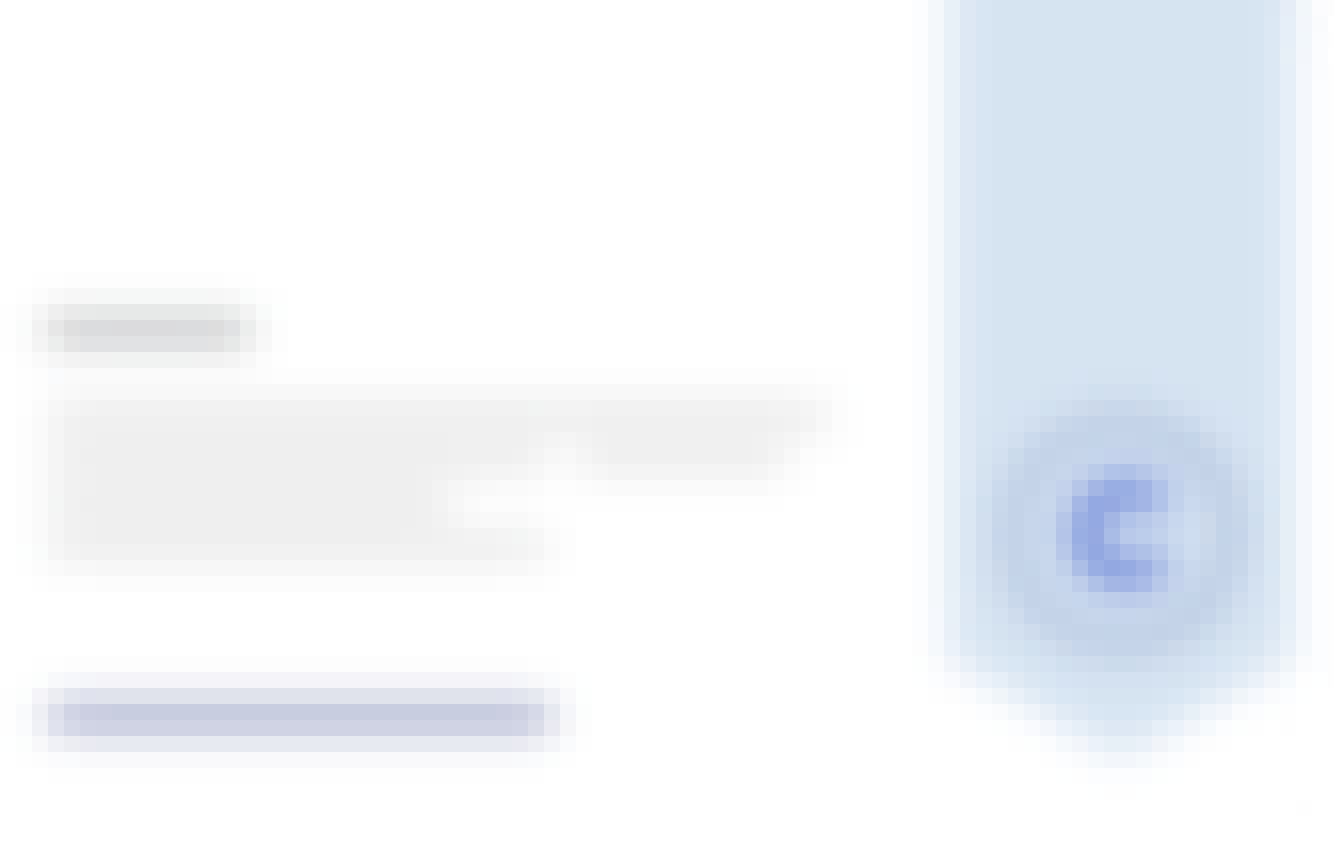
There are 4 modules in this course
What you will achieve:
In this project-based course, you will outline a complete scientific paper, choose an appropriate journal to which you'll submit the finished paper for publication, and prepare a checklist that will allow you to independently judge whether your paper is ready to submit. What you'll need to get started: This course is designed for students who have previous experience with academic research - you should be eager to adapt our writing and publishing advice to an existing personal project. If you just finished your graduate dissertation, just began your PhD, or are at a different stage of your academic journey or career and just want to publish your work, this course is for you. *About Project-Centered Courses: Project-Centered Courses are designed to help you complete a personally meaningful real-world project, with your instructor and a community of learners with similar goals providing guidance and suggestions along the way. By actively applying new concepts as you learn, you’ll master the course content more efficiently; you’ll also get a head start on using the skills you gain to make positive changes in your life and career. When you complete the course, you’ll have a finished project that you’ll be proud to use and share.
Understanding academia
In this section of the MOOC, you will learn what is necessary before writing a paper: the context in which the scientist is publishing. You will learn how to know your own community, through different exemples, and then we will present you how scientific journal and publication works. We will finish with a couple of ethical values that the academic world is sharing!
What's included
8 videos 4 readings 5 quizzes 2 discussion prompts
8 videos • Total 28 minutes
- Introduction by Mathis Plapp • 1 minute • Preview module
- Let me walk you through the course • 3 minutes
- French version of the class • 0 minutes
- Why is publishing important? • 3 minutes
- "KYC": Know Your Community • 4 minutes
- How journals work: the review process • 4 minutes
- Presentation of scientific journals • 4 minutes
- Ethical Guidelines • 5 minutes
4 readings • Total 40 minutes
- Teaching team • 10 minutes
- Breakthroughs! • 10 minutes
- Additional contents • 10 minutes
- Examples of guidelines • 10 minutes
5 quizzes • Total 150 minutes
- Why is publishing important? • 30 minutes
- Know your community • 30 minutes
- How journals work: the review process • 30 minutes
- Communication with the editorial board • 30 minutes
- Ethical Guidelines and intellectual property • 30 minutes
2 discussion prompts • Total 20 minutes
- Your thoughts • 10 minutes
- Compatibility between paper submission and editorial board • 10 minutes
Before writing: delimiting your scientific paper
A good paper do not loose focus throughout the entirety of its form. As such, we are going to give you a more detailed view on how to delimit your paper. We are going to lead you through your paper by taking a closer look at the paper definition which will ensure you don't loose focus. Then we will explain why the literature review is important and how to actually do it. And then we will guide you with advices as to how to find the so-what of your paper! This is important as research is all about so-what!
6 videos 1 reading 5 quizzes 4 discussion prompts
6 videos • Total 26 minutes
- Paper definition "KYP", Know Your Paper • 3 minutes • Preview module
- How to: the literature review 1/2: find a good literature review • 3 minutes
- How to: the literature review 2/2: construction of your own literature review • 6 minutes
- How to: the research design • 3 minutes
- How to: the gap • 4 minutes
- Presentation of Zotero: aggregate references • 4 minutes
1 reading • Total 10 minutes
- Books and tools • 10 minutes
- Literature Review • 30 minutes
- Main ideas • 30 minutes
- The Gap? • 30 minutes
- So, what? • 30 minutes
- Think about it • 30 minutes
4 discussion prompts • Total 40 minutes
- Compatibility between paper and journal • 10 minutes
- Understanding how the literature review is structured • 10 minutes
- Finding Useful References: Difficulties & Strategies for Success. • 10 minutes
- Comparing different research designs on the same subject • 10 minutes
Writing the paper: things you need to know
In this part of the MOOC, you will learn how to write your paper. In a first part, we will focus on the structure of the paper, and then you will be able to see how to use bibliographical tools such as zotero. Finally you will be required to write your own abstract and to do a peer review for the abstract of the others, as in real academic life!
5 videos 2 readings 2 quizzes 1 peer review 2 discussion prompts
5 videos • Total 27 minutes
- The structure of an academic paper • 7 minutes • Preview module
- On writing an academic paper, preliminary tips • 6 minutes
- How to: the bibliography • 3 minutes
- The abstract • 6 minutes
- Zotero: online features • 3 minutes
2 readings • Total 20 minutes
- Important readings before writing a paper • 10 minutes
- More detailed information on how to write your article • 10 minutes
2 quizzes • Total 60 minutes
- The bibliography • 30 minutes
- Please, try by yourself • 30 minutes
1 peer review • Total 60 minutes
- Peer reviewing of an abstract • 60 minutes
- Comparing different constructions of papers • 10 minutes
- Discussing abstracts • 10 minutes
After the writing: the check list
After writing the paper comes the time of reading your paper a few times in order to get everything perfect.In this section you will learn how to remove a lot of mistakes you might have been writing. In the end, you will have to build your own checklist corresponding to your own problems you want to avoid. After this, your article can be submitted and will hopefully be accepted!!
5 videos 3 readings 1 peer review 1 discussion prompt
5 videos • Total 36 minutes
- How to avoid being boring? • 5 minutes • Preview module
- The main mistakes to look for: format • 3 minutes
- 1. The researcher • 9 minutes
- 2. The editor • 13 minutes
- Constructing your checklist • 4 minutes
3 readings • Total 30 minutes
- Avoiding mistakes • 10 minutes
- Format and Writing Readings • 10 minutes
- Tips • 10 minutes
- Now it is your turn: the checking list • 60 minutes
1 discussion prompt • Total 10 minutes
- Several content worth taking a look at • 10 minutes
Instructor ratings
We asked all learners to give feedback on our instructors based on the quality of their teaching style.

École polytechnique combines research, teaching and innovation at the highest scientific and technological level worldwide to meet the challenges of the 21st century. At the forefront of French engineering schools for more than 200 years, its education promotes a culture of multidisciplinary scientific excellence, open in a strong humanist tradition.\n L’École polytechnique associe recherche, enseignement et innovation au meilleur niveau scientifique et technologique mondial pour répondre aux défis du XXIe siècle. En tête des écoles d’ingénieur françaises depuis plus de 200 ans, sa formation promeut une culture d’excellence scientifique pluridisciplinaire, ouverte dans une forte tradition humaniste.
Recommended if you're interested in Education

University of Cape Town
Research for Impact

O.P. Jindal Global University
Introduction to Academic Writing
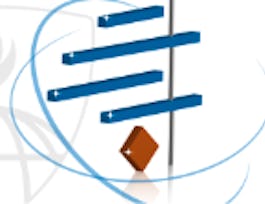
Johns Hopkins University
Introduction to Systematic Review and Meta-Analysis

Stanford University
Writing in the Sciences
Why people choose coursera for their career.

Learner reviews
Showing 3 of 2553
2,553 reviews
Reviewed on Feb 28, 2018
The course is well structured that guides a scholar to construct a research paper step by step in a steady and sure way. I would definitely recommend the course for new research scholars.
Reviewed on Nov 20, 2021
I really liked the course and the contents are great. Except for the language problem, everything else is very good, and really enjoyed learning from peers and instructors. Thank you for the platform.
Reviewed on Apr 11, 2020
The content was very good and explanation was excellent just there was a slight problem with instructors accent but don't worry you will get used to it no time but the course is excellent and helpful

Open new doors with Coursera Plus
Unlimited access to 7,000+ world-class courses, hands-on projects, and job-ready certificate programs - all included in your subscription
Advance your career with an online degree
Earn a degree from world-class universities - 100% online
Join over 3,400 global companies that choose Coursera for Business
Upskill your employees to excel in the digital economy
Frequently asked questions
When will i have access to the lectures and assignments.
Access to lectures and assignments depends on your type of enrollment. If you take a course in audit mode, you will be able to see most course materials for free. To access graded assignments and to earn a Certificate, you will need to purchase the Certificate experience, during or after your audit. If you don't see the audit option:
The course may not offer an audit option. You can try a Free Trial instead, or apply for Financial Aid.
The course may offer 'Full Course, No Certificate' instead. This option lets you see all course materials, submit required assessments, and get a final grade. This also means that you will not be able to purchase a Certificate experience.
What will I get if I purchase the Certificate?
When you purchase a Certificate you get access to all course materials, including graded assignments. Upon completing the course, your electronic Certificate will be added to your Accomplishments page - from there, you can print your Certificate or add it to your LinkedIn profile. If you only want to read and view the course content, you can audit the course for free.
What is the refund policy?
You will be eligible for a full refund until two weeks after your payment date, or (for courses that have just launched) until two weeks after the first session of the course begins, whichever is later. You cannot receive a refund once you’ve earned a Course Certificate, even if you complete the course within the two-week refund period. See our full refund policy Opens in a new tab .
Is financial aid available?
Yes. In select learning programs, you can apply for financial aid or a scholarship if you can’t afford the enrollment fee. If fin aid or scholarship is available for your learning program selection, you’ll find a link to apply on the description page.
More questions
Purdue Online Writing Lab Purdue OWL® College of Liberal Arts
Welcome to the Purdue Online Writing Lab

Welcome to the Purdue OWL
This page is brought to you by the OWL at Purdue University. When printing this page, you must include the entire legal notice.
Copyright ©1995-2018 by The Writing Lab & The OWL at Purdue and Purdue University. All rights reserved. This material may not be published, reproduced, broadcast, rewritten, or redistributed without permission. Use of this site constitutes acceptance of our terms and conditions of fair use.
The Online Writing Lab (the Purdue OWL) at Purdue University houses writing resources and instructional material, and we provide these as a free service at Purdue. Students, members of the community, and users worldwide will find information to assist with many writing projects. Teachers and trainers may use this material for in-class and out-of-class instruction.
The On-Campus and Online versions of Purdue OWL assist clients in their development as writers—no matter what their skill level—with on-campus consultations, online participation, and community engagement. The Purdue OWL serves the Purdue West Lafayette and Indianapolis campuses and coordinates with local literacy initiatives. The Purdue OWL offers global support through online reference materials and services.
Social Media
Facebook twitter.
Cloud Storage
Custom Business Email
Video and voice conferencing
Shared Calendars
Word Processing
Spreadsheets
Presentation Builder
Survey builder
Google Workspace
An integrated suit of secure, cloud-native collaboration and productivity apps powered by Google AI.
Tell impactful stories, with Google Slides
Create, present, and collaborate on online presentations in real-time and from any device.
- For my personal use
- For work or my business
Jeffery Clark
T h i s c h a r t h e l p s b r i d g i n g t h e s t o r y !
E s t i m a t e d b u d g e t
Make beautiful presentations, together
Stay in sync in your slides, with easy sharing and real-time editing. Use comments and assign action items to build your ideas together.
Present slideshows with confidence
With easy-to-use presenter view, speaker notes, and live captions, Slides makes presenting your ideas a breeze. You can even present to Google Meet video calls directly from Slides.
Seamlessly connect to your other Google apps
Slides is thoughtfully connected to other Google apps you love, saving you time. Embed charts from Google Sheets or reply to comments directly from Gmail. You can even search the web and Google Drive for relevant content and images directly from Slides.
Extend collaboration and intelligence to PowerPoint files
Easily edit Microsoft PowerPoint presentations online without converting them, and layer on Slides’ enhanced collaborative and assistive features like comments, action items, and Smart Compose.
Work on fresh content
With Slides, everyone’s working on the latest version of a presentation. And with edits automatically saved in version history, it’s easy to track or undo changes.
Make slides faster, with built-in intelligence
Assistive features like Smart Compose and autocorrect help you build slides faster with fewer errors.
Stay productive, even offline
You can access, create, and edit Slides even without an internet connection, helping you stay productive from anywhere.
Security, compliance, and privacy
Secure by default
We use industry-leading security measures to keep your data safe, including advanced malware protections. Slides is also cloud-native, eliminating the need for local files and minimizing risk to your devices.
Encryption in transit and at rest
All files uploaded to Google Drive or created in Slides are encrypted in transit and at rest.
Compliance to support regulatory requirements
Our products, including Slides, regularly undergo independent verification of their security, privacy, and compliance controls .
Private by design
Slides adheres to the same robust privacy commitments and data protections as the rest of Google Cloud’s enterprise services .
You control your data.
We never use your slides content for ad purposes., we never sell your personal information to third parties., find the plan that’s right for you, google slides is a part of google workspace.
Every plan includes
|
|
| $12 USD info Or $14.40 per user / month, when billed monthly
|
|---|---|---|
| content creation | done | done |
| Secure cloud storage | 15 GB per user | 2 TB per user |
| remove | done | |
| Secure email | done | done |
| remove | done | |
| Video and voice conferencing | 100 participants | 150 participants |
| remove | done | |
| Centralized administration | remove | done |
| remove | done | |
| Self-service online and community forums | 24/7 online support and community forums |
Collaborate from anywhere, on any device
Access, create, and edit your presentations wherever you are — from any mobile device, tablet, or computer — even when offline.
Get a head start with templates
Choose from a variety of presentations, reports, and other professionally-designed templates to kick things off quickly..
Photo Album
Book Report
Visit the Slides Template Gallery for more.
Ready to get started?

Paper Format
Consistency in the order, structure, and format of a paper allows readers to focus on a paper’s content rather than its presentation.
To format a paper in APA Style, writers can typically use the default settings and automatic formatting tools of their word-processing program or make only minor adjustments.
The guidelines for paper format apply to both student assignments and manuscripts being submitted for publication to a journal. If you are using APA Style to create another kind of work (e.g., a website, conference poster, or PowerPoint presentation), you may need to format your work differently in order to optimize its presentation, for example, by using different line spacing and font sizes. Follow the guidelines of your institution or publisher to adapt APA Style formatting guidelines as needed.
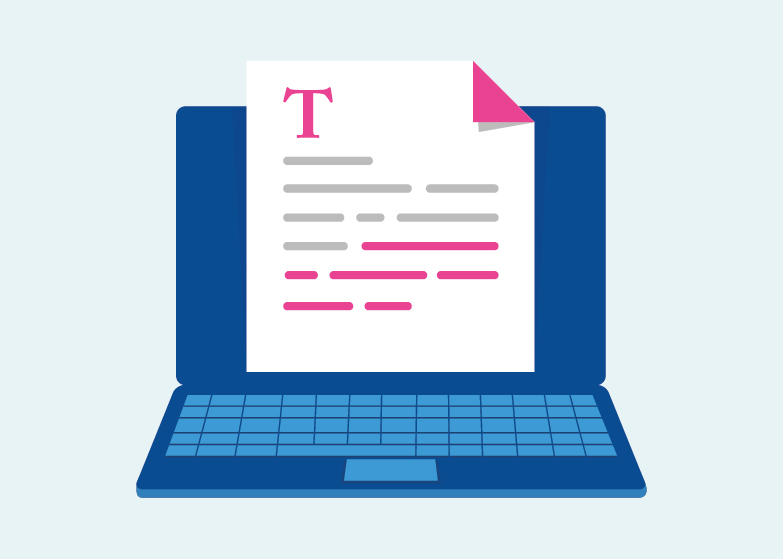
Academic Writer ®
Master academic writing with APA’s essential teaching and learning resource
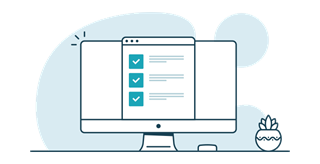
Course Adoption
Teaching APA Style? Become a course adopter of the 7th edition Publication Manual
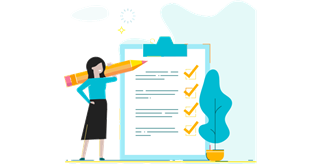
Instructional Aids
Guides, checklists, webinars, tutorials, and sample papers for anyone looking to improve their knowledge of APA Style
- Personal Development
- Sales Training
- Business Training
- Time Management
- Leadership Training
- Book Writing
- Public Speaking
- Live Speaker Training With Brian
- See Brian Speak
- Coaching Programs
- Become a Coach
- Personal Success
- Sales Success
- Business Success
- Leadership Success
- How to Start a Speech: The Best Ways to Capture Your Audience
You’ve heard the saying, “First impressions are lasting; you never get a second chance to create a good first impression” — right?
The same is true when talking about how to start a speech…
The truth is, when you start your speech, you must focus everything on making a positive first impression on your audience members (especially if you are doing the presentation virtually ). Capturing the audience’s attention from the very beginning is crucial to prevent them from being distracted, losing interest, or forming negative opinions.
The introduction is the formal greeting for speeches, so let’s be sure to get this right to hook the audience. Understanding the importance of speech openings can significantly impact making a strong first impression. Planning and delivering the first words with confidence and relevance is essential, as they set the tone for the entire presentation and ensure you deliver a professional start, free from hesitation or irrelevance.
Here are 15 different ways to start a speech as well as 2 extra BONUS tips at the end.
1) Thank the Organizers and Audience
You can start by thanking the audience for coming and thanking the organization for inviting you to speak.
Refer to the person who introduced you or to one or more of the senior people in the organization in the audience.
This compliments them, makes them feel proud and happy about your presence, and connects you to the audience like an electrical plug in a socket.
2) Start With a Positive Statement
A presentation tip at the start is to tell the audience members how much they will like and enjoy what you have to say.
For example, you might say:
“You’re really going to enjoy the time we spend together this evening. I’m going to share with you some of the most important ideas that have ever been discovered in this area.”
Remember that speaking is an art, so be an artist and take complete control of your performance,
3) Compliment the Audience
You can begin by complimenting the audience members sincerely and with great respect.
Smile as if you are really glad to see them as if they are all old friends of yours that you have not seen for quite a while.
You can tell them that it is a great honor for you to be here, that they are some of the most important people in this business or industry, and that you are looking forward to sharing some key ideas with them.
You could say something like:
“It is an honor to be here with you today. You are the elite, the top 10 percent of people in this industry. Only the very best people in any field will take the time and make the sacrifice to come so far for a conference like this.”
4) Start Your Speech With the First Sentence Referring to Current Events
Use a current event front-page news story to transition into your subject and to illustrate or prove your point. You can bring a copy of the newspaper and hold it up as you refer to it in your introduction.
This visual image of you holding the paper and reciting or reading a key point rivets the audience’s attention and causes more people to lean forward to hear what you have to say.
5) Refer to a Historical Event
For many years, I studied military history…
Especially the lives and campaigns of the great generals and the decisive battles they won. One of my favorites was Alexander the Great. Standing in the symbolic shadow of such historical figures can provide a powerful and engaging start to any speech, especially when drawing parallels to contemporary challenges.
One day, I was asked to give a talk on leadership principles to a roomful of managers for a Fortune 500 company.
I decided that the campaign of Alexander the Great against Darius of Persia would make an excellent story that would illustrate the leadership qualities of one of the great commanders in history.
I opened my talk with these words:
“Once upon a time there was a young man named Alex who grew up in a poor country. But Alex was a little bit ambitious. From an early age, he decided that he wanted to conquer the entire known world. But there was a small problem.
Most of the known world was under the control of a huge multinational called the Persian Empire, headed by King Darius II. To fulfill his ambition, Alex was going to have to take the market share away from the market leader, who was very determined to hold on to it.
This is the same situation that exists between you and your major competitors in the market today. You are going to have to use all your leadership skills to win the great marketing battles of the future.”
6) Refer to a Well Known Person
You can start by quoting a well-known person or publication that recently made an interesting or important statement.
One of the subjects I touch upon regularly is the importance of continual personal development.
I will say something like:
“In the twenty-first century, knowledge and know-how are the keys to success. As basketball coach Pat Riley said, ‘If you are not getting better, you are getting worse.’”
7) Refer to a Recent Conversation
Start by telling a story about a recent conversation with someone in attendance.
For instance, I might say:
“A few minutes ago, I was talking with Tom Robinson in the lobby. He told me that this is one of the very best times to be working in this industry, and I agree.”
8) Make a Shocking Statement With a Startling Fact
You can start your talk by making a shocking statement of some kind.
For example, you might say something like:
“Here’s a startling fact: According to a recent study, there will be more change, more competition, and more opportunities in this industry in the next year than ever before. And 72 percent of the people in this room will be doing something different within two years if they do not rapidly adapt to these changes.”
Click here If you want to learn more techniques to wow your audience.
9) Quote From Recent Research
You can start by quoting a relevant, recent research report.
One example is:
“According to a story in a recent issue of Businessweek, there were almost 11 million millionaires in America in 2018, most of them self-made.”
10) Start Your Speech With a Strong Opening By Giving Them Hope
The French philosopher Gustav Le Bon once wrote, “The only religion of mankind is, and always has been hope.”
When you speak effectively, you give people hope of some kind.
Remember, the ultimate purpose of public speaking, is to inspire people to do things that they would not have done in the absence of your comments.
Everything you say should relate to the actions you want people to take and the reasons that they should take those actions.
11) Be Entertaining
Bill Gove used to walk onto the stage after his introduction if he had just finished talking to someone on the side and was breaking off to give his talk to the group.
The audience got the feeling that his entire talk was one continuous conversation, devoid of meaningless filler words .
Bill would often go to the edge of the stage and then drop his voice in a conspiratorial way, open his arms, and beckon the audience members to come a little closer.
He would say, “Come here, let me tell you something,” and then he would wave them forward as though he was about to tell a secret to the entire room.
The amazing thing was that everyone in the room would lean forward to hear this “secret” that he was about to share. People would all suddenly realize what they were doing and break out in laughter. It was a wonderful device to get the audience into the palm of his hands.
12) Ask a Question
You can open by making a positive statement and then pose a rhetorical question to engage your audience and set the stage for your presentation.
Try something like this:
“This is a great time to be alive and in business in America. But let me ask you, what does it truly mean to be self-employed in today’s economy?”
Raise your hand to indicate what you want people to do. I have used this line, and after a moment of thought, I then say to someone who looks intrigued in the front, “How many people here feel truly self-employed?”
Invariably, someone will say, “We all do!”
I then compliment and affirm the answer: “You’re right! We are all self-employed, from the time we take our first jobs to the day that we retire; we all work for ourselves, no matter who signs our paychecks.”
Similarly, a 17-year-old science fair winner effectively engaged their audience with a question at the beginning of their TED Talk, showcasing the power of this technique.
13) Open With a Problem
You can start with a problem that must be solved. If it is a problem that almost everyone has in common, you will immediately have the audience’s complete and undivided attention.
For example, you could say:
“Fully 63 percent of baby boomers are moving toward retirement without enough money put aside to provide for themselves for as long as they are going to live. We must address this problem and take action immediately to ensure that each person who retires will be able to live comfortably for the rest of his or her natural life.”
Introducing a new idea at this point can be a powerful way to engage your audience further, by promising a solution that is both innovative and beneficial.
14) Make a Strong Statement, Then Ask a Question
You can start by making a strong and powerful statement and then ask a question. You then follow with an answer and ask another question. This gets people immediately involved and listening to your every word.
Here’s an example:
“Twenty percent of the people in our society make 80 percent of the money. Are you a member of the top 20 percent? If not, would you like to join the top 20 percent or even the top 10 percent? Well, in the next few minutes, I am going to give you some ideas to help you become some of the highest-paid people in our society. Would that be a good goal for our time together today?”
15) Tell a Personal Story
You can start your talk with a personal story. Some of the most powerful words to capture the complete attention of the audience and make a personal connection are, “Once upon a time…”
From infancy and early childhood, people love stories of any kind. When you start off a presentation with a personal anecdote using the words, “Once upon a time…” you tell the audience that a relatable story is coming. People immediately settle down, become quiet, and lean forward, eager to hear how your experience might mirror their own or offer them new insights.
When I conduct full-day seminars and I want to bring people back to their seats after a break, I will say loudly, “Once upon a time there was a man, right here in this city…”
As soon as I say these words, people hurry back to their seats and begin to listen attentively, connecting with the story on a personal level.
Incorporating a personal story is very effective.
In fact, it’s probably one of the best public speaking tips I’ve learned to this day.
Bonus Tip: Tell Them About Yourself
Very often, I will start a serious speech or presentation to a business, sales, or entrepreneurial group by saying:
“I started off without graduating from high school. My family had no money. Everything I accomplished in life I had to do on my own with very little help from anyone else.”
It is amazing how many people come up to me after a talk that began with those words and tells me that was their experience as well.
They tell me that they could immediately identify with me because they too had started with poor grades and limited funds, as most people do. As a result, they were open to the rest of my talk, even a full-day seminar, and felt that everything I said was more valid and authentic than if I had been a person who started off with a successful background.
Building a bridge like this is very helpful in bringing the audience onto your side.
Bonus Tip: Get Them Talking to One Another
You can ask people to turn to the person next to them to discuss a particular point.
For instance, you could say:
“Tell the person next to you what you would like to learn from this seminar.”
Whatever you ask your audience members to do, within reason, they will do it for you. Your commands and your thought leadership will easily influence them, as long as you ask them with confidence.
By following any one of these tips for starting your speech, you are sure to grab your audience’s attention every time. How do you start a speech? Let me know in the comments.
« Previous Post How to Develop Self-Discipline to Succeed Next Post » 15 Simple Ways to Be Successful in Life
About Brian Tracy — Brian is recognized as the top sales training and personal success authority in the world today. He has authored more than 60 books and has produced more than 500 audio and video learning programs on sales, management, business success and personal development, including worldwide bestseller The Psychology of Achievement. Brian's goal is to help you achieve your personal and business goals faster and easier than you ever imagined. You can follow him on Twitter , Facebook , Pinterest , Linkedin and Youtube .
- Most Recent
- Goal Setting for Success & Developing SMART Habits
- 15 Simple Ways to Be Successful in Life
- How to Develop Self-Discipline to Succeed
- The Art of Business Success: A Blueprint for Entrepreneurs
- Free Webinar: How To Write a Book and Become a Published Author
- Free Video Series: 3-Part Sales Mastery Training Series
- Free Assessment: The Confidence Factor
- Free Assessment: Discovering Your Talents
Browse Categories
- Financial Success
Follow Brian & Join the Discussion
- Free Resources
- Best Sellers
- Knowledge Base
- Shipping & Returns
- Privacy Policy
- About Brian
- Brian Recommends
Your Privacy is Guaranteed. We will never give, lease or sell your personal information. Period!
© Copyright 2001-2024 Brian Tracy International. All Rights Reserved.
Create designs that inspire
Trending searches, productivity, social media, generate stunning ai-powered visuals.

A girl rides a skateboard while walking her dog. The girl is wearing a purple sweatshirt, baggy jeans and boots. She has expressive, round brown eyes and a look of determination. The background is an out of focus park and the girl is in a 3d illustrated animation style.

A watercolor hummingbird, centered, in red and yellow with a soft cream, watercolor background.

A banana with sunglasses surfing a blue wave.

Front-facing view of a mountain with floral decorative elements, papercraft quilling style, in pastel pink, blue and purple colors.

An abstract background of melting liquid with a metallic sheen, dark purple and gold colors with reflective studio light.

Illustration of a man playing a decorated steel pan drum.

A macro, detailed portrait of the face of a Dalmatian dog staring straight ahead with bright blue eyes on a solid pastel blue, out of focus background. The portrait is realistic with studio lighting.
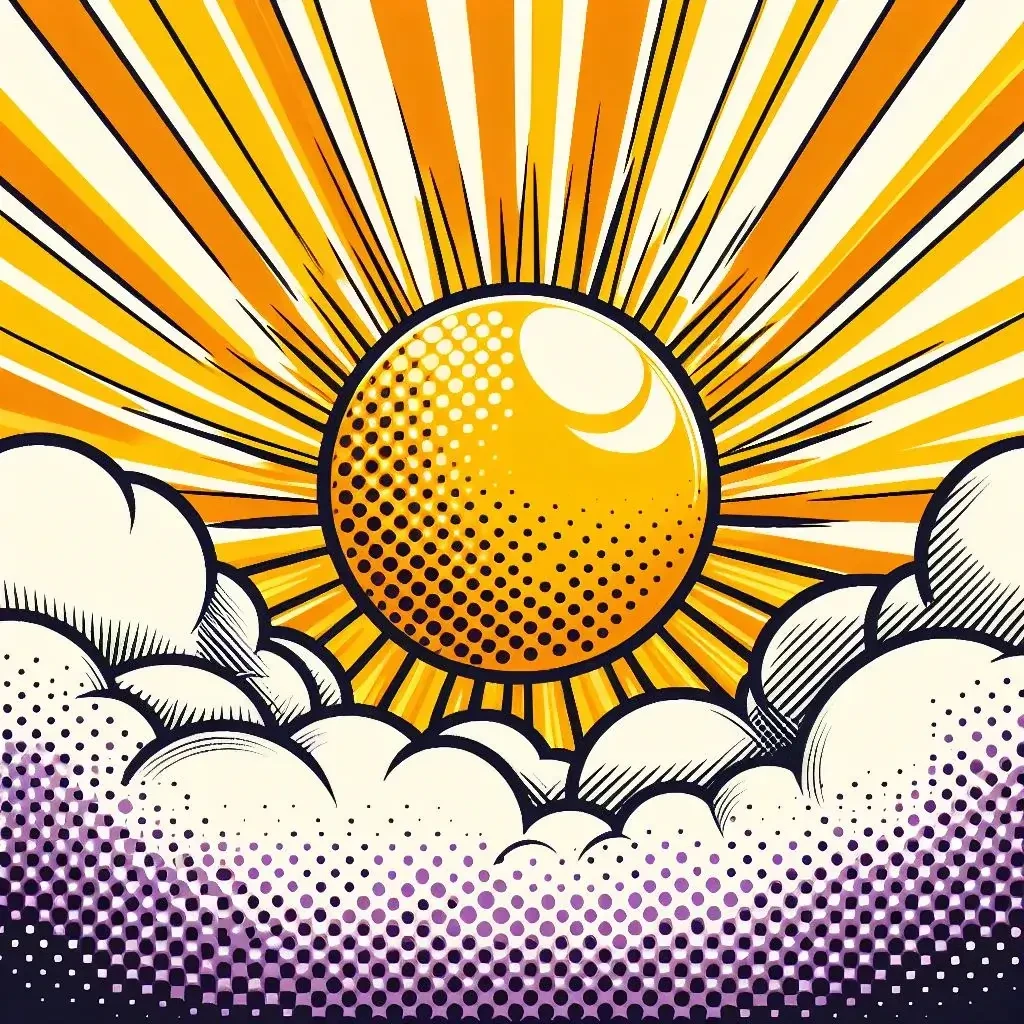
A yellow sun with orange rays rises over white and purple clouds in a pop art style. There should be a halftone effect and screen printing aesthetic. The orange rays radiate outward and fill the background.

A group of assorted donuts in a pink bakery box.

A portrait of a man in a digital collage style. The man is wearing thick red glasses with circular patterns in blue and orange on the inside of the frames. The man is in a red polka dot shirt with a background of thick, brightly colored lines in pink, blue, and red. Collaged into the background is a ferris wheel and a circus tent.

A profile view of a caterpillar crawling on a moss-covered rock with the lush, green forest in the background, macro view, detail, close-up.

Cartoon style woman with a blue hat, fishing on a river near a forest.

A colorful street scene in the style of Mexican mural art. The street has adobe-colored shops on both sides with striped awnings. There is a fountain in the center and trees and mountains in the distance.

A single pink ranunculus in the style of a vintage botanical drawing.

A unicorn stands on a wooden pier looking out over clouds below, with a starry night sky above.
Create and edit in an instant with Microsoft Designer

Image generator
Generate any image you can imagine with just a text description.

Background remover
Remove the background from your image in one click.
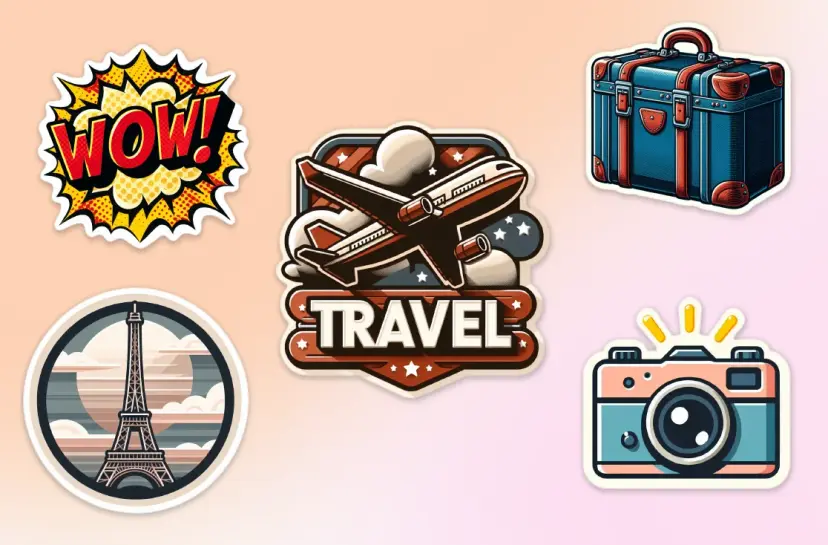
Sticker creator
Describe the sticker you want, and our AI will generate it for you.
Browse thousands of customizable templates
Fresh picks.
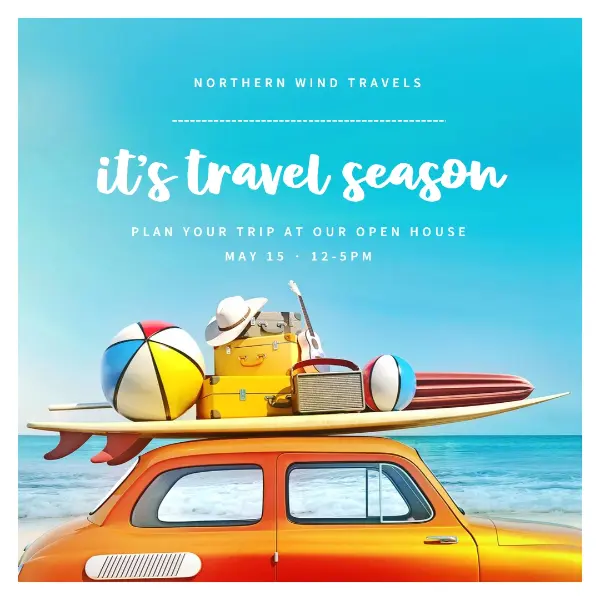
Celebrate an occasion

Food and drink
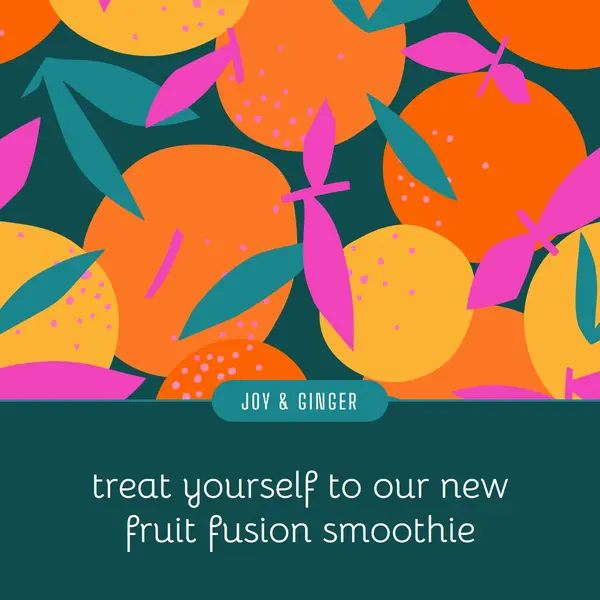
How it works
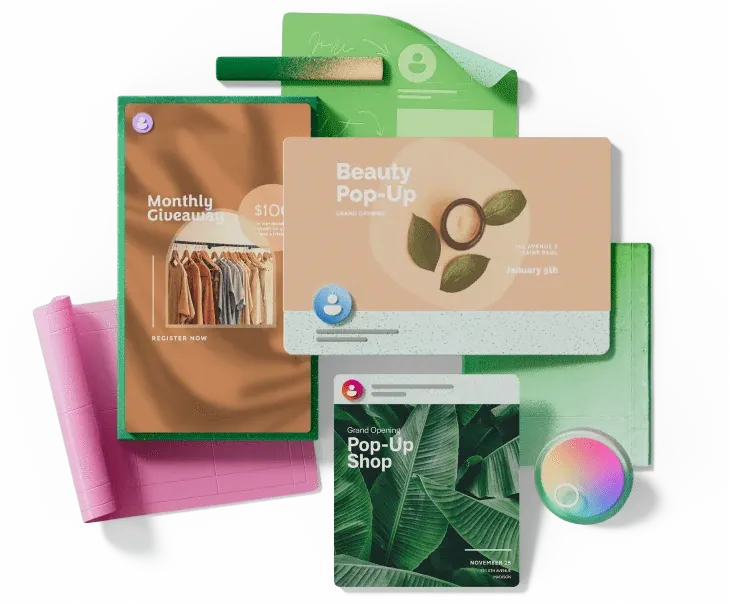
1. Start with the perfect template
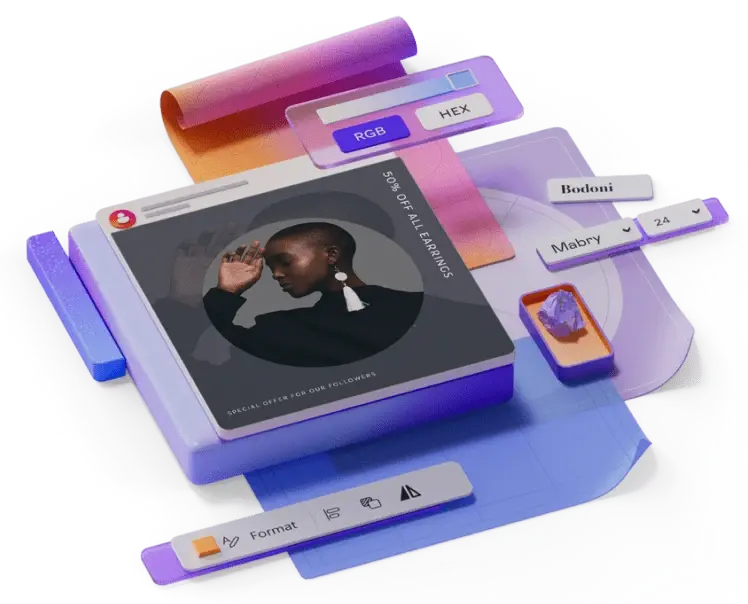
2. Customize it with help from AI
See the templates for:
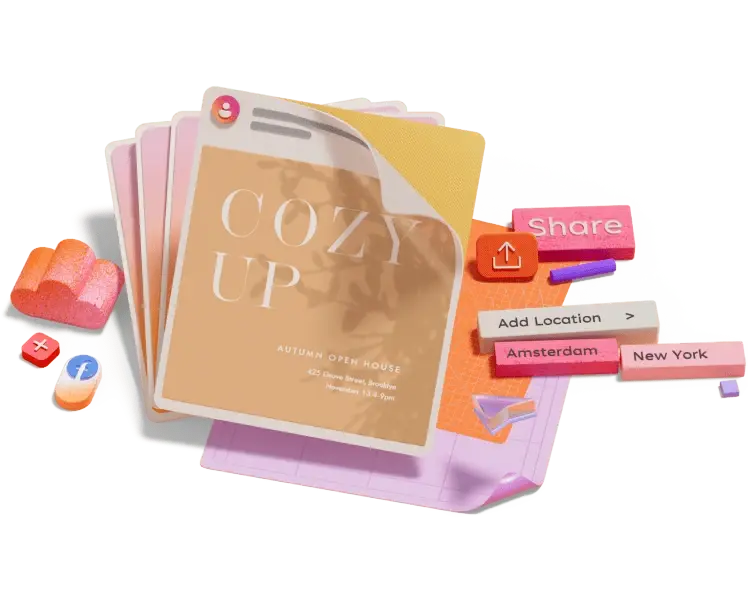
3. Share your creation with the world
Robust kernel association testing (RobKAT)
Add to collection, downloadable content.
- Other Affiliation: Department of Statistics, North Carolina State University, Raleigh, NC, United States
- Affiliation: School of Medicine, Department of Genetics
- Other Affiliation: Stanley Neurovirology Laboratory, Johns Hopkins School of Medicine, Baltimore, MD, United States
- Testing the association between single-nucleotide polymorphism (SNP) effects and a response is often carried out through kernel machine methods based on least squares, such as the sequence kernel association test (SKAT). However, these least-squares procedures are designed for a normally distributed conditional response, which may not apply. Other robust procedures such as the quantile regression kernel machine (QRKM) restrict the choice of the loss function and only allow inference on conditional quantiles. We propose a general and robust kernel association test with a flexible choice of the loss function, no distributional assumptions, and has SKAT and QRKM as special cases. We evaluate our proposed robust association test (RobKAT) across various data distributions through a simulation study. When errors are normally distributed, RobKAT controls type I error and shows comparable power with SKAT. In all other distributional settings investigated, our robust test has similar or greater power than SKAT. Finally, we apply our robust testing method to data from the Clinical Antipsychotic Trials of Intervention Effectiveness (CATIE) clinical trial to detect associations between selected genes including the major histocompatibility complex (MHC) region on chromosome six and neurotropic herpesvirus antibody levels in schizophrenia patients. RobKAT detected significant association with four SNP sets (HST1H2BJ, MHC, POM12L2, and SLC17A1), three of which were undetected by SKAT.
- robust regression
- multimarker hypothesis test
- schizophrenia
- semiparametric
- kernel association test
- https://doi.org/10.17615/2hgk-jn67
- https://doi.org/10.1002/gepi.22280
- In Copyright
- Genetic Epidemiology
- Biostatistics Training in the Omics Era
- National Institutes of Health, NIH, (P01CA142538, T32GM081057)
- National Institute of Mental Health, NIMH, (N01MH090001)
- University of North Carolina at Chapel Hill, UNC-CH
- Wiley-Liss Inc.
This work has no parents.
| Thumbnail | Title | Date Uploaded | Visibility | Actions |
|---|---|---|---|---|
| 2024-06-06 | Public |
Select type of work
Master's papers.
Deposit your masters paper, project or other capstone work. Theses will be sent to the CDR automatically via ProQuest and do not need to be deposited.
Scholarly Articles and Book Chapters
Deposit a peer-reviewed article or book chapter. If you would like to deposit a poster, presentation, conference paper or white paper, use the “Scholarly Works” deposit form.
Undergraduate Honors Theses
Deposit your senior honors thesis.
Scholarly Journal, Newsletter or Book
Deposit a complete issue of a scholarly journal, newsletter or book. If you would like to deposit an article or book chapter, use the “Scholarly Articles and Book Chapters” deposit option.
Deposit your dataset. Datasets may be associated with an article or deposited separately.
Deposit your 3D objects, audio, images or video.
Poster, Presentation, Protocol or Paper
Deposit scholarly works such as posters, presentations, research protocols, conference papers or white papers. If you would like to deposit a peer-reviewed article or book chapter, use the “Scholarly Articles and Book Chapters” deposit option.

IMAGES
VIDEO
COMMENTS
Here are some simple tips for creating an effective PowerPoint Presentation. Less is more: You want to give enough information to make your audience want to read your paper. So include details, but not too many, and avoid too many formulas and technical jargon. Clean and professional: Avoid excessive colors, distracting backgrounds, font ...
Step 5: Click "Generate Presentation". After uploading your research paper, click on the "Generate Presentation" button. Let MagicSlides work its magic, transforming your academic research into a visually appealing PowerPoint presentation.
Creating a PowerPoint presentation for a research paper involves several critical steps needed to convey your findings and engage your audience effectively, and these steps are as follows: Step 1. Understand your audience: Identify the audience for your presentation. Tailor your content and level of detail to match the audience's background ...
1. Create a script for your presentation. Although you could write everything out, it's best to use notes to jog your memory -- you'll sound more like you're talking and be able to make more eye contact. [4] Only have one point per notecard -- that way you won't end up searching the notecard for your information.
Related Articles. This guide provides a 4-step process for making a good scientific presentation: outlining the scientific narrative, preparing slide outlines, constructing slides, and practicing the talk. We give advice on how to make effective slides, including tips for text, graphics, and equations, and how to use rehearsals of your talk to ...
Turning a research paper into a visual presentation is difficult; there are pitfalls, and navigating the path to a brief, informative presentation takes time and practice. As a TA for GEO/WRI 201: Methods in Data Analysis & Scientific Writing this past fall, I saw how this process works from an instructor's standpoint. I've presented my own ...
The first slide you need to create for your PowerPoint presentation from a research paper is the title slide. This is where you will place the title of your paper. You can also include the researcher's name, the date the research was conducted, and other information such as a brief summary of the paper. You can use a bold font to write the title.
Due to time constraints, this is not very realistic or necessary in a presentation. Whereas in my paper I restated my thesis multiple times to connect back to my argument every time I brought up a new point, my presentation was more of me explaining the analysis of different pieces of evidence that led to a specific conclusion. Perhaps you can ...
🔥Join me for my Certification Course on 'A-Z of Research Writing & Presentation' 😃: https://wiseupcommunications.com/course/research-writing/In this video,...
This video explains how to make academic presentations and Research Paper Presentations.
Here are a few tips that will make the process smoother for you: 1. Write your paper with the audience in mind: A conference paper should be different from a journal article. Remember that your paper is meant to be heard, not read. Audiences typically have lower attention spans than readers; therefore, keep the content simple and straightforward.
Apply the 10-20-30 rule. Apply the 10-20-30 presentation rule and keep it short, sweet and impactful! Stick to ten slides, deliver your presentation within 20 minutes and use a 30-point font to ensure clarity and focus. Less is more, and your audience will thank you for it! 9. Implement the 5-5-5 rule. Simplicity is key.
To get your paper accepted to a conference, you'll need to write an abstract of 200 to 500 words. The emphasis should be on brevity and clarity. It should tell the reader what your paper is about, why the reader should be interested, and why the paper should be accepted. Additionally, it should: Specify your thesis.
A good oral presentation is focused, concise, and interesting in order to trigger a discussion. Be well prepared; write a detailed outline. Introduce the subject. Talk about the sources and the method. Indicate if there are conflicting views about the subject (conflicting views trigger discussion). Make a statement about your new results (if ...
Rule 2: Spend only 1 minute per slide. When you present your slide in the talk, it should take 1 minute or less to discuss. This rule is really helpful for planning purposes—a 20-minute presentation should have somewhere around 20 slides. Also, frequently giving your audience new information to feast on helps keep them engaged.
It also invites critical engagement with your work, which in turn enables you to improve your writing and thinking. Because many presentations include visual elements (e.g. Power Point), this handout offers guidelines for converting a written paper into a talk and creating visual material that is appropriate for your topic.
Here is what makes your 5-minute pitch memorable: It is passionate - This comes with understanding what inspires your work. Passion for research leads you to excel, even when you suffer setbacks. It tells a good story - when you have a flow with compelling images, it helps tell a story, saves explanation, and hooks the audience.
Be 'pointer aware', that is don't point it at the audience. Try to control wild tremors by, if necessary, leaning on the podium to support your arm. The aim should be to inspire confidence in the paper being presented. The audience should be watching and listening to you, not just staring at the screen. 9.4.
Journal of The Association of Physicians of India V ol. 65 September 2017. 72. Presenting Research Paper: Learning the steps. Sandeep B Bavdekar 1, Varun Anand2, Shruti Vyas3. Professor and Head ...
2. "Getting Through to the Audience" - presentation style. 3. "Visual and Aural Aids" - proper use of presentation materials and the microphone. 4. "Question Time" Earlier versions of this note have appeared in [1, 3, 4]. 1. What to Say and How to Say It The selection of material to include in a talk, and how it is arranged and ...
Join 500K professionals & educators. Summarize complex research papers into easy-to-understand PowerPoint presentations using our AI-powered tool. Convert research papers to PPT quickly and efficiently, allowing AI to adapt content for impactful slides. Perfect for academic presentations, conferences, and more.
Once you have opened the paper, click on the Scholarcy icon in your browser toolbar. This will launch the Scholarcy app in a new tab and start processing the academic paper. Step 4: Review and Edit the Summary Flashcard. Scholarcy will generate a summary flashcard for the paper, which contains the following sections: Title: The title of the paper
To do that, simply go up to the Home tab and click on New Slide. This inserts a new slide in your presentation right after the one you were on. You can alternatively hit Ctrl+M on your keyboard to insert a new blank slide in PowerPoint. To learn more about this shortcut, see my guide on using Ctrl+M in PowerPoint.
After writing the paper comes the time of reading your paper a few times in order to get everything perfect.In this section you will learn how to remove a lot of mistakes you might have been writing. In the end, you will have to build your own checklist corresponding to your own problems you want to avoid.
The Online Writing Lab (the Purdue OWL) at Purdue University houses writing resources and instructional material, and we provide these as a free service at Purdue. Students, members of the community, and users worldwide will find information to assist with many writing projects. Teachers and trainers may use this material for in-class and out ...
Present slideshows with confidence. With easy-to-use presenter view, speaker notes, and live captions, Slides makes presenting your ideas a breeze. You can even present to Google Meet video calls ...
Paper Format. Consistency in the order, structure, and format of a paper allows readers to focus on a paper's content rather than its presentation. To format a paper in APA Style, writers can typically use the default settings and automatic formatting tools of their word-processing program or make only minor adjustments.
1) Thank the Organizers and Audience. You can start by thanking the audience for coming and thanking the organization for inviting you to speak. Refer to the person who introduced you or to one or more of the senior people in the organization in the audience. This compliments them, makes them feel proud and happy about your presence, and ...
See the templates for: 3. Share your creation with the world. When you're done, share directly with your followers or audience in just a few clicks, or save to your device and share later. And it's easy to resize social media designs for any platform, so you can reach your audience wherever they are. Use our free tools and customizable ...
Poster, Presentation, Protocol or Paper. Deposit scholarly works such as posters, presentations, research protocols, conference papers or white papers. If you would like to deposit a peer-reviewed article or book chapter, use the "Scholarly Articles and Book Chapters" deposit option.